Displays information about the selected xref.
The lower data pane of the External References palette can be set to display file reference properties or a preview image of the selected file reference.

List of Options
The following options are displayed.
Details Pane 
When displaying the Details mode, properties for the selected file reference are reported. Each file reference has a core set of properties and some file references, like referenced images, display properties specific to the file type. The core set of details include the reference name, status, file size, file type, creation date, saved path, found at path and file version, if the Autodesk Vault client (not available in AutoCAD LT) is installed. Some of the properties can be edited.
- Reference Name
-
Displays the file reference name. This property can be edited only if single file references are selected. The reference name shows *Varies* if multiple file references are selected. This property is editable for all the file references.
- Status
-
Shows whether the file reference is loaded, unloaded or not found. This property cannot be edited.
- Size
-
Shows the file size of the selected file reference. The size is not displayed for file references that are unloaded or not found. This property cannot be edited.
- Type
-
Indicates whether the file reference is an attachment or overlay, the type of image file, a DWF/DWFx underlay, DGN underlay, PDF underlay, or an NWD/NWC coordination model. This property cannot be edited.
However, if the file reference is a DWG xref, the Attach or Overlay property can be toggled.
- Date
-
Displays the last date the file reference was modified. This date is not displayed if the file reference is unloaded or not found. This property cannot be edited.
- Found At
-
Displays the absolute path of the selected file reference. This property cannot be edited.
- Saved Path
-
Displays the save location of the selected file reference. This is where the referenced file is saved and is not necessarily the same as the Found At location. Clicking the Open button displays the Open dialog box where you can select a different path or file name. You can also type directly into the path field. These changes are stored to the Saved Path property if the new path is valid.
- File Version
-
File Version property defined by the Autodesk Vault client. This property is only displayed when you are logged into the Vault.
Specific Image Properties
If you select a referenced image, additional properties are displayed. None of the added image properties can be edited.
- Color System
-
Displays the color system.
- Color Depth
-
The amount of information that is stored in each pixel of a raster image. Higher color depth values produce smoother degrees of shading.
- Pixel Width
-
The width of the raster image measured in pixels.
- Pixel Height
-
The height of the raster image measured in pixels.
- Resolution
-
The width and height resolution in dots per inch (dpi).
- Default Size (in AutoCAD units)
-
The width and height of the raster image measured in AutoCAD units.
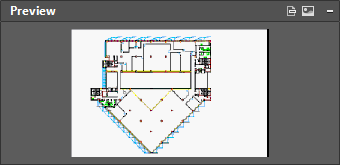
Preview Pane 
The preview image is displayed only when a single file reference is selected from the File References pane. There are no other controls for this data pane. When no reference file is selected, the preview pane displays a solid grey field. If there is no preview available, the text “Preview not available” is displayed in the center of the pane.
Messaging Field
Below the Details / Preview pane is a messaging field that supplies information about certain selected file references. When you select one or more nested references, information is displayed regarding the file references. Messages also appear if you decide to change the name of a file reference.