Breaks the selected object between two points.
You can create a gap between two specified points on an object, breaking it into two objects. If the points are off of an object, they are automatically projected on to the object. BREAK is often used to create space for a block or text.

The prompts that are displayed depend on how you select the object. If you select the object by using your pointing device, the program both selects the object and treats the selection point as the first break point. At the next prompt, you can continue by specifying the second point or by overriding the first point.
- First point
-
Overrides the original first point where you selected the object with a new point that you specify.

- Second point
- Specifies a second point. The portion of the object is erased between the two points that you specify. If the second point is not on the object, the nearest point on the object is selected; therefore, to break off one end of a line, arc, or polyline, specify the second point beyond the end to be removed.
To split an object in two without erasing a portion, enter the same point for both the first and second points. You can do this by entering @ to specify the second point.
Lines, arcs, circles, polylines, ellipses, splines, donuts, and several other object types can be split into two objects or have one end removed.
The program converts a circle to an arc by removing a piece of the circle starting counterclockwise from the first to the second point.
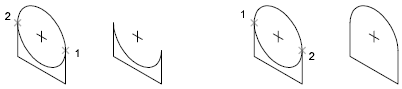
You can also break selected objects at a single point with the Break at Point tool.
Valid objects include lines, open polylines, and arcs. Closed objects such as circles cannot be broken at a single point.
