Creates a section view of a 3D model that was created in AutoCAD or in Autodesk Inventor.
If Infer Constraints is turned on, the section line is constrained to the parent view geometry based on the object snap points. If Infer Constraints is turned off, the section line is not constrained to the parent view geometry. However, you can add constraints manually after you create the section view.
Once the section line is specified, the section preview is attached to the cursor, along with the alphabetical section label identifier. By default, the section view's preview is aligned to either the first or last segment of the section line depending on the cursor location relative to the parent view and section line.
An alignment indication line from the center of the parent view and perpendicular to the section line is displayed. Press Shift to break the alignment.
The program always determines the next free section label. Labels I, O, Q, S, X, and Z are excluded by default, however these can be manually overwritten. You can specify the alphabets to be excluded in the Section View Style Manager dialog box.
The following prompts are displayed.
Select parent view
Specifies a view for the section detail.
Start point
Specifies a start point for the section line.
- Next point
- Specifies the next point for the section line.
Type
The type of section view. The options you can view depend on the type you choose.
- Full
- Uses the complete view for sectioning.
- Start point. Specifies the first point of the section line.
- End Point. Specifies the second point of the section line.
- Undo. Clears the selected end point.
- Location. Specifies the placement of the section view.
- Half
- Specifies half of the view is used for sectioning. Once the end point of the section line is specified, the section preview is attached to the cursor, along with the alphabetical section label identifier.
- Start point. Specifies the first point of the section line.
- Next Point. Specifies the next point of the section line.
- Undo. Clears the last selected point.
- End Point. Specifies the last point of the section line.
- Location. Specifies the placement of the section view.
- Offset
- Specifies that the offset specified by the section is used for cutting the model. You are prompted for the next point until you select Done. Once you select Done, the section view preview is attached to the cursor, along with the alphabetical section label identifier.
- Start point. Specifies the first point of the section line.
- Next Point. Specifies the next point of the section line.
- Undo. Clears the last selected point.
- Done. Specifies the last point of the section line.
- Location. Specifies the placement of the section view.
- Aligned
- Specifies the section view is always aligned perpendicular to the first or last section line. After the first point, you are prompted for the next point until you select Done. Once you select Done, the section view preview is attached to the cursor, along with the alphabetical section label identifier.
- Start point. Specifies the first point of the section line.
- Next Point. Specifies the next point of the section line.
- Undo. Clears the last selected point.
- Done. Specifies the last point of the section line.
- Location. Specifies the placement of the section view.
- Object
- Specifies an existing geometry within a view to be used as a section line. Once the existing geometry is selected and the section view is created, the selected geometry is deleted. The section line created from the geometry is associated to the parent view but it is not constrained to the view geometry.
- Select objects. Specifies the geometry used as the section line.
- Done. Specifies the last point of the section line.
- Exit
- Returns to the previous prompt without selecting a section type.
Representation
This panel is visible only when you have created a section view from an Inventor model. When creating section views, you can only edit the values for Design View.
Hidden Lines
Specifies the display options for the section view.
- Visible Lines
- Displays the section view in wireframe with only visible lines showing.
- Visible and Hidden Lines
- Displays the section view in wireframe with both the visible and hidden lines showing.
- Shaded with Visible Lines
- Displays the section view as shaded, with only visible lines showing.
- Shaded with Visible and Hidden Lines
- Displays the section view as shaded, with both visible and hidden lines showing.
- From Parent
- Displays the section view with the property has inherited from the parent base or projected view.

Scale
Specifies the scale of the section view. By default, the scale of the parent view is inherited.
- Enter scale
- Specify the scale for the section view.
- From Parent
- Specify the same scale as the parent view. This is the default behavior.
Visibility
Specify the visibility options to set for the section view. Object visibility options are model specific and some options may not be available in the selected model.
- Interference edges
-
Turns visibility of interference edges on or off. Interference edges occur when one or more solid bodies intersect with each other. When the visibility of Interference Edges is turned on, the program draws a line where the solid bodies meet.

- Tangent edges
-
Turns visibility of tangent edges on or off. Tangent edges mark the transition between a flat surface and a rounded edge, most commonly seen as filleted edges.
- Tangent edges foreshortened. Shortens the length of tangential edges to differentiate them from visible edges. This is available only if Tangent Edges is selected.
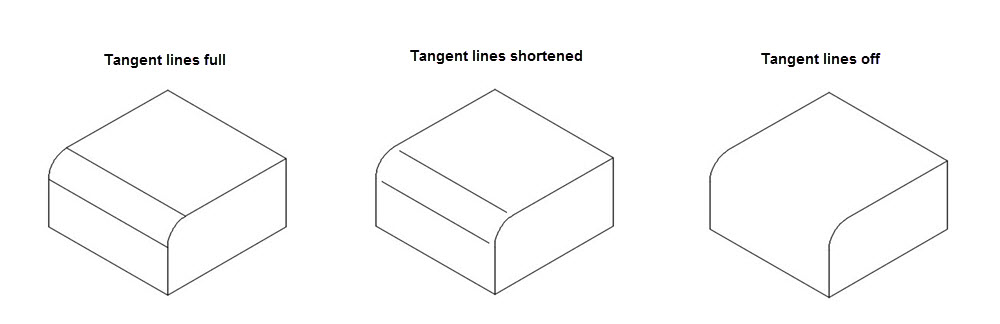
- Bend extents
-
Turns visibility of sheet metal bend extent lines on or off. Sheet metal bend extent lines indicate the location of transition about which a bend hinges or folds, in a flattened sheet metal view.
This option is available only if the corresponding model has a flattened sheet metal view defined in it.
- Thread features
-
Turns visibility of thread lines on screws and tapped holes on or off.
- Presentation trails
-
Turns visibility of presentation trails on or off. Presentation trails are lines in an exploded view (in a presentation file) that show the direction along which a components are moved into assembled position.
Annotation
- Identifier
- Specifies the label for the section line and the resulting section view.
The program always determines from the drawing, the next free section label. Labels I, O, Q, S, X, and Z are excluded by default, however these can be manually overwritten. You can specify the alphabets to be excluded in the Section View Style Manager dialog box.
- Label
-
Specifies if the section view label text is displayed or not.
Hatch
Specifies whether or not hatch is displayed in the section view.
Exit
Goes back to the previous prompt, or completes the command, depending on where in the command cycle the option appears.