Filters whether faces, edges, vertices or solid history subobjects are highlighted when you roll over them.
| Type: | Integer |
| Saved in: | Not-saved |
| Initial value: | 0 |
In busy 3D environments with many objects, it can be helpful to filter certain subobjects out of the selection highlighting.
| 0 | When subobject filtering is off, press Ctrl+click to select a face, edge, vertex or a history subobject. (Shift+F1) | Find |
| 1 | Only vertices are available for selection (Shift+F2) | Find |
| 2 | Only edges are available for selection. (Shift+F3) | Find |
| 3 | Only faces are available for selection. (Shift+F4) | Find |
| 4 | Only history subobjects of compound objects are available for selection. (Shift+F5) | Find |
| 5 | Only components in a drawing view are available for selection. | Find |
Turn off subobject filtering if you want to select the entire object. You can also press Ctrl+click to select faces, edges, and vertices.

When filtering is set for vertices, you cannot select faces, edges, or history subobjects.
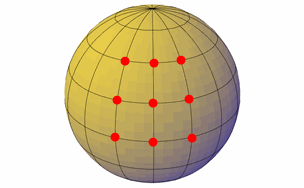
When filtering is set for edges, you cannot select faces, vertices, or history subobjects.

When filtering is set for faces, you cannot select edges, vertices, or history subobjects.

When filtering is set for history subobjects, you can only select the wireframe representations of portions of objects removed during a union, subtract, or intersect operation.

When filtering is set for drawing view, you can only select the components in a drawing view.
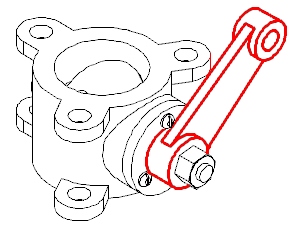
Subobject Selection Filter Cursors
When a subobject selection filter is set, the following images are displayed next to the cursor:
|
|
Vertex filtering is on |
|
|
Edge filtering is on |
|
|
Face filtering is on |
|
|
History subobject filtering is on |
|
|
Drawing view filtering is on |
|
|
Subobject not eligible for selection |