Controls running object snap settings for 3D objects and point cloud features.

With running object snap settings, also called osnaps, you can specify an object snap point at an exact location on an object. When more than one object snap is active, the selected object snap that is closest to the center of the aperture box is used. When more than one object snap is available, press TAB to cycle through them.
List of Options
3D Object Snap On
Turns 3D object snaps on and off. The individual 3D object snaps selected under 3D Object Snap Modes are active while object snap is turned on. (3DOSMODE system variable)
Object Snap Modes
Lists the 3D object snaps modes.
- Vertex
-
Snaps to the closest vertex of a 3D object.

- Midpoint on Edge
-
Snaps to the midpoint of a face edge.

- Center of Face
-
Snaps to the center of a face.

- Knot
-
Snaps to a knot on a spline.

- Perpendicular
-
Snaps to a point perpendicular to a face.
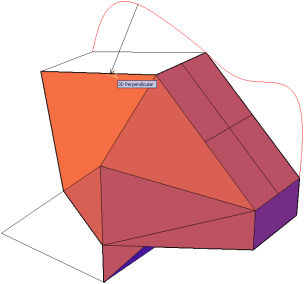
- Nearest to Face
-
Snaps to a point that is nearest to a 3D object face.

Point Cloud
- Node
- Snaps to a point within a cloud whether or not it contains segmentation data from ReCap processing.
- Intersection
- Snaps to the intersection of inferred section lines for point clouds segments that are sliced with a section plane object Zooming in increases the accuracy of the intersection point.
-

- Edge
- Snaps to a point on the edge between two planar segments. When an edge is detected, AutoCAD tracks along the edge without looking for new edges until you move the cursor off the edge. If you hold down Ctrl when an edge is detected, AutoCAD will track along the edge even when the cursor moves off the edge.
-
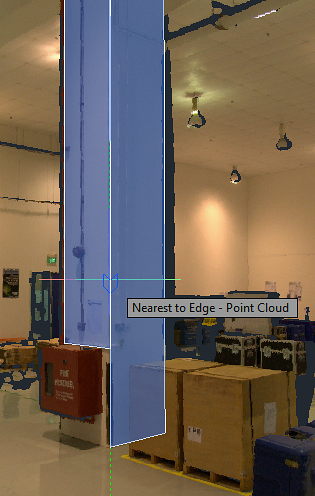
- Corner
- Snaps to the intersection (corner) point between three detected planar segments.
-

- Nearest to plane
- Snaps to the nearest point on a planar segment. The planar segment will display as you acquire the point if segment highlighting is turned on.
-
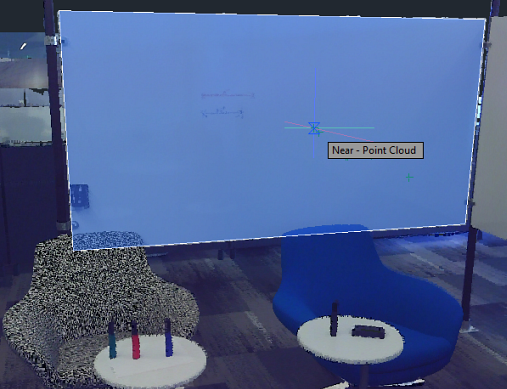
- Perpendicular to plane
-
Snaps to a point perpendicular to a planar segment. The planar segment will display as you acquire the point if segment highlighting is turned on.
- Perpendicular to edge
-
Snaps to a point perpendicular to the intersection line between two planar segments.
- Centerline
- Snaps to the centerline of a detected cylindrical segment in a point cloud.
-
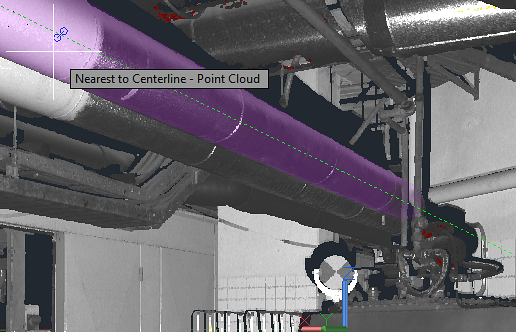
- Select All
-
Turns on all 3D object snap modes.
- Clear All
-
Turns off all 3D object snap modes.