Specifies device and media settings, and plots your drawing.
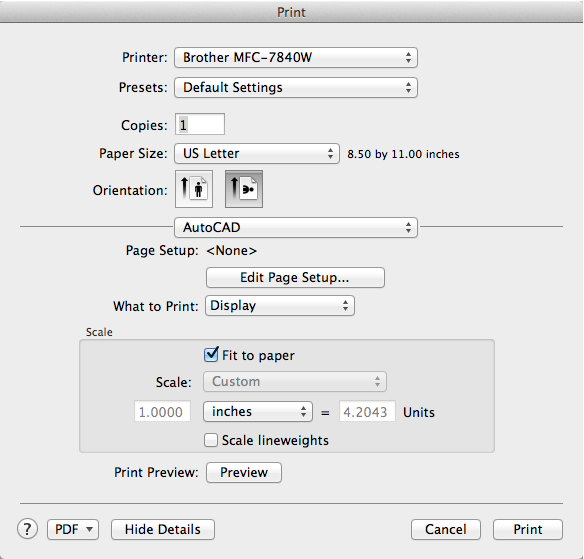
Summary
You can display more options by clicking the Show Advanced Settings button to the right of the Printer drop-down list.
Printing allows you to output a single layout at a time. If you want to print more than one layout at a time, use the PUBLISH command.
List of Options
The following options are displayed.
Printer
Specifies an output device to use when printing layouts.
If the selected output device does not support the layout's selected paper size, a warning is displayed and you can select the device's default paper size or a custom paper size.
Click the disclosure triangle to the right of the Printer drop-down list to expand the Print dialog box. When the dialog box is expanded, additional settings are available that allow you to control the printing of the layout.
Presets
Specifies the named print preset to use for printing the current layout.
Print presets store the following information:
- Number of Copies
- Collated
- Two-sided
- Paper size
- Orientation
Copies
Specifies the number of copies to print. This option is not available when you print to an electronic file, such as a PDF file.
Collated
Controls if multi-page prints should be collated.
Two-sided
Controls if multi-page prints should be printed on both sides of a page.
List of Options - Single Layout
The following options are available when printing a layout.
Paper Size
Displays standard paper sizes that are available for the selected output device. If no output device is selected, the full standard paper size list is displayed and available for selection.
Orientation
Specifies the orientation of the drawing on the paper for plotters that support landscape or portrait orientation. The paper icon represents the media orientation of the selected paper. The letter icon represents the orientation of the drawing on the page.
Print Options
Specifies which advanced print settings should be used for printing. Select AutoCAD to use the page setup assigned to the layout. See the Mac OS Help documentation for information on the other options.
Page Setup
Lists the named page setup assigned to the layout and allows you to edit the page setup settings for the layout.
- Name
-
Displays the name of the assigned page setup.
- Edit Page Setup
-
Displays the Page Setup dialog box in which you can edit the page setup settings for the layout.
What to Print
Specifies the area of the drawing to be plotted.
- Display
-
Outputs the view in the current viewport in the current layout.
- Extents
-
Outputs the portion of the current space of the drawing that contains objects. All geometry in the current layout is outputted. The drawing may be regenerated to recalculate the extents before outputting.
- Model/Layout Views
-
Outputs a view that was previously saved with the -VIEW command.
- Window
-
Outputs any portion of the drawing that you specify. When you specify the two corners of the area to output, the Window button becomes available.
Click the Window button to use the pointing device to specify the two corners of the area to be outputted, or enter coordinate values.
- Layout/Limits
-
When outputting a layout, everything within the printable area of the specified paper size, with the origin calculated from 0,0 in the layout.
When outputting from the Model layout, the entire drawing area that is defined by the grid limits. If the current viewport does not display a plan view, this option has the same effect as the Extents option.
Scale
Controls the relative size of drawing units to plotted units.
- Fit to Paper
-
Scales the plot to fit within the selected paper size and displays the custom scale factor in the Scale, Inch =, and Units boxes.
- Scale
-
Defines the exact scale for the output. Custom defines a user-defined scale. You can create a custom scale by entering the number of inches (or millimeters) equal to the number of drawing units.
- Inch(es) =/mm =
-
Specifies the number of inches or millimeters equal to the specified number of units.
- Inch/mm
-
Specifies inches or mm for display of units. The default is based on the paper size and changes each time a new paper size is selected.
- Unit
-
Specifies the number of units equal to the specified number of inches or millimeters.
- Scale Lineweights
-
Scales lineweights in proportion to the plot scale. Lineweights normally specify the line width of output objects and are output with the line width size regardless of the scale.
Lists options for printing to an electronic file. Some of the available options allow you to create PDF and PostScript files.
Preview
Displays the drawing as it will appear when printed on paper. (PREVIEW command)
Exit the print preview and return to the Print dialog box to complete the print.