Manage how Application Manager serves updates in an IT-managed environment
Specify which devices to notify when an update is available. If you want to notify a subset of the managed devices, you can use a default list of devices.
If you want to change the default list, see To Edit the Default Delivery Settings.
Instructions
- In the Account Portal, click PRODUCTS & SERVICES
 Product Updates.
Product Updates. - Click an update that you want to distribute, and then click Access Control.
- On the Access Control menu, select All Devices, No Devices, or the list of selected devices.
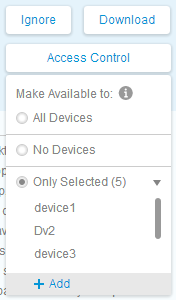
The Access Control Menu
- If you want to add or remove devices from the selected list, click +Add.
The Select Devices dialog opens.
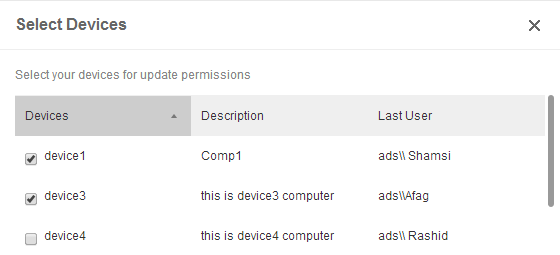
- In the Select Devices dialog, select or clear check boxes for specific devices. Note: In a long list of devices, you can click a column to sort the table by that column in ascending or descending order.
- Click Select to close the Select Devices dialog.
- If you want to add or remove devices from the selected list, click +Add.