In this exercise, you will learn several ways to change label styles.
Depending on the type of label type you must change, and how many labels of that label type you must change, you can change label styles at the following levels:
- Single label objects, including alignment curve and tangent labels.
- Groups of label objects, including alignment station and geometry point labels.
- Individual label objects that are part of a group, such as a single alignment station label.
- Individually labeled objects in the Prospector list view, including parcels, points, and pipe network objects.
See Exercise 1: Creating a Parcel Area Table for information about changing parcel area label styles using the Prospector list view.
This exercise continues from Exercise 4: Changing the Dragged State of a Label.
Change the label style of a single label object
- Pan and zoom to the area at the end of the West Street cul-de-sac.
- Click the red curve label between stations 0+200 and 0+220 on West Street.
Grips appear on the curve label, but no other labels are selected. This label is a single label object that is not part of a group of labels.
- Right-click the label. Click Properties.
- On the Properties palette, in the Curve Label Style list, notice that you can select a General Curve Label Style. General styles can be applied to line and curve labels that annotate alignment, profile, or parcel segments. Select General Curve Label Style
 Radius Only.
Radius Only. The individual curve label style changes, but the remaining curve labels on the cul-de-sac are not affected.
- Press Esc to deselect the label.

Curve label style changed
This exercise uses Labels-5b.dwg with the modifications you made in the previous exercise, or you can open Labels-5c.dwg from the tutorials drawings folder.
Change the label style of a group of label objects
- Click the 0+220 station label.
Grips appear on all the station labels, indicating that station label 0+220 is part of the station label group.
- Right-click the label. Click Properties.
- On the Properties palette, in the Major Station Label Style list, select Parallel With Tick.
The label style changes for all major station labels on West Street.
- Press Esc to deselect the major station labels.

Major station label type group style changed
Change the label style of an individual label object that is part of a group
- Ctrl+click the 0+060 station label.
A grip appears only on label 0+060. The other major station labels are not selected.
- Right-click the label. Click Properties.
- On the Properties palette, in the Major Station Label Style list, select Perpendicular With Line.
The label style changes for only station label 0+060. The rest of the major station labels on West Street retain their current style.
- Press Esc to deselect the label.
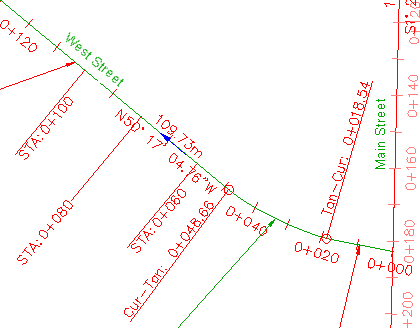
Major station label type style changed: STA: 0+060 only
To continue this tutorial, go to Exercise 6: Creating a Label Style that Refers to Another Object.