Use this command to merge corridor regions along the same baseline.
If you want to merge two or more regions into one region, use the Merge Corridor Regions command.
You can only merge corridor regions that are consecutive and along the same baseline. AutoCAD Civil 3D prevents you from selecting regions that are not consecutive.
You can merge two consecutive regions along the same baseline that have a gap between them; however, when you merge them, the gap will be filled.
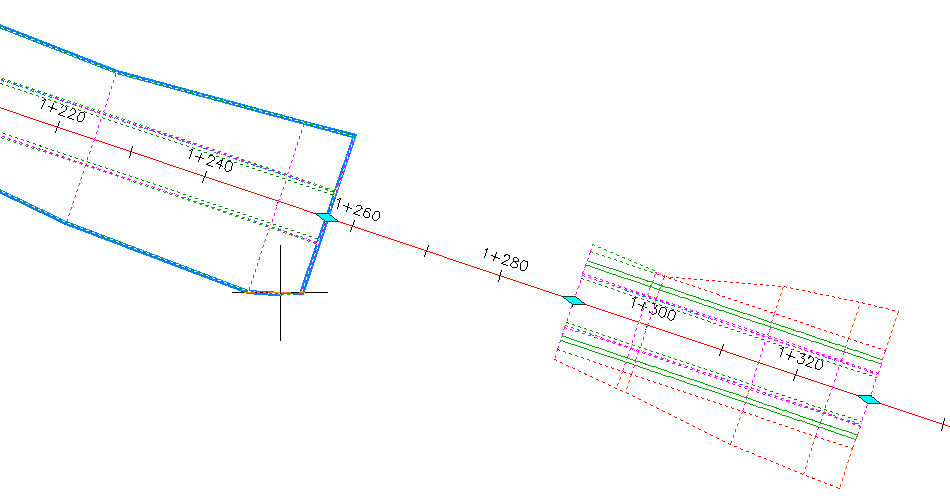
- In the drawing, click a corridor.
-
Click

 Find.
Find.
- In the drawing, select the first region you want to merge.
The selected region is highlighted gray.
- Select the next region you want to merge.
- Do one of the following:
- Press Enter to end the command, and merge the two regions.
- Select another (more) consecutive region, and press Enter to end the command.
When you merge corridor regions, the new region keeps the region name of the first region.