Use the Feature Lines collection in the Prospector tree to manage feature line styles and layers. You can also view feature line information, such as length, elevation, and grade.
In Toolspace, on the Prospector tab, select the Feature Lines collection to display a list box of all the feature lines in the site. You can edit only the feature line style or layer values. Information such as length, elevation, and grade is read-only.
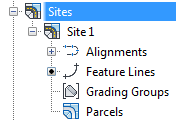
A black dot glyph indicates a feature line in the site. To edit the feature line style, expand the Site collection, right-click Feature Lines and select Properties. In the dialog box, set the feature line style priority on the Options tab. If no feature lines have been created in the site, you can set the feature line style priority to determine the precedence for assigning elevations when feature line segments intersect. Then, when feature lines are created and points intersect, the elevations will be determined accordingly. You can also set the default feature line style priority, using the command settings for Create Site. If feature lines exist in the site, you can also use the Properties command to view statistics about the feature lines.
Icons indicate the state of the feature line. ![]() indicates a feature line with no dynamic links.
indicates a feature line with no dynamic links. ![]() indicates a feature line with a dynamic alignment link.
indicates a feature line with a dynamic alignment link. ![]() indicates a feature line with a dynamic corridor link.
indicates a feature line with a dynamic corridor link.
These feature line icons display a small green square in the lower corner if the feature line is in use as a surface breakline ![]() . You can find the name of the surfaces by listing or viewing the properties of individual feature lines. For more information, see To Add a Feature Line to Surface as a Breakline.
. You can find the name of the surfaces by listing or viewing the properties of individual feature lines. For more information, see To Add a Feature Line to Surface as a Breakline.
You can edit a feature line Style or Layer value by clicking the cell to open a style or layer dialog box. To edit multiple values, use Ctrl+left-click to select multiple rows. Then right-click the column heading and click Edit to open a Select Style or Layer Selection dialog box. For more information about the AutoCAD Civil 3D list view, see About The Toolspace Item View.
Right-click the Feature Lines collection to do the following:
- View properties for the site feature lines and to resolve split point elevations by specifying style priority.
- Apply feature line names.
- Apply feature line styles. If the feature line does not have a style set, the context menu Edit Feature Line Style option is disabled. The style can be set in the Feature Line Properties dialog box.
- Remove dynamic links to alignments. If there is no feature line dynamic link, the Remove Dynamic Links command is unavailable.
- Raise or lower feature line elevations.
- Add a feature line to a surface as a breakline.
- Move all of the feature lines from this site to another.
- Copy all of the feature lines in a site to another site.
- Select all site feature lines.
- Select all site grading groups.
- Zoom to the site feature lines.
- Pan to the site feature lines.
- Refresh the view of the feature lines in the Prospector tree.