Follow these instructions to upgrade MS SQL 2005 Express to Full MS SQL 2005.
- Insert your MS SQL 2005 installation disc into the drive and start the installation wizard. It installs the required pre-requisites first then begins the installation process.
- Click Next. The wizard performs a system configuration check. Verify that all checks have a status of Success, and then click Next
- In the Components to Install dialog, check the SQL Server Database Services and then click Next.
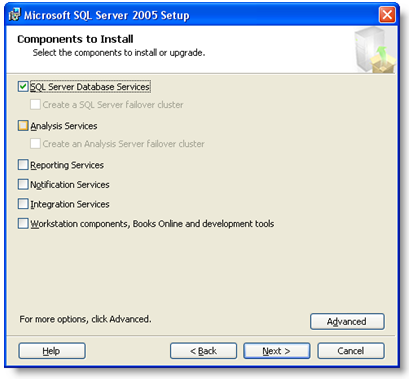
- In the Instance Name dialog, select the Named instance radio button and enter AutodeskVault, or select Installed instances, select the AutodeskVault instance, and then click Next.
- The Existing components dialog box lists the SQL Server Database Services that are going to upgrade. Check the box next to the SQL Server Database, and then click Next.
- The Upgrade Logon Information dialog box prompts you for an account to use to perform the upgrade. It is required that your login an account has local Administrative privileges on the server. Select the Windows Authentication Mode, and then click Next.
- In the Service Account dialog, select either a built-in System account or a domain user account to run the SQL Browser. Click Next. Note: If you were previously using a user account to run the SQL Server Service, select Use a domain user account, and fill in the required fields with that account.
- The Error and Usage Report Settings dialog box displays optional settings that are not required by Autodesk.
- On the Ready to Install dialog box, click Install to begin the upgrade process.
- Download and install MS SQL 2005 SP3 from the Microsoft web site, if ncessary.
Note: For optimum performance, create a SQL Maintenance Plan after you perform this upgrade. Follow the steps in the Creating a SQL Maintenance Plan section.