You can use Resize Floor to change the floor size by manually dragging the borders. When you click Resize Floor, grips display at the corners and midpoints of the floor edges. When you drag a grip, a value input box displays the floor dimension.
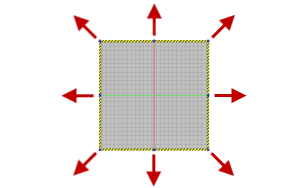
The new floor size is saved in the Floor/Grid Settings dialog box. If Auto Size is enabled, Resize Floor also changes the minimum floor size settings.
Use Reposition Floor when you wish to move the floor about the X, Y, or Z axes. A triad appears at the 0,0,0 factory floor origin. Select the X, Y, or Z shaft of the triad and drag the floor in the desired direction.
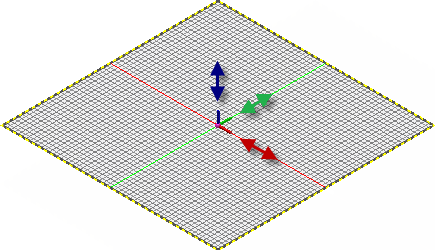
You can also enter a precise translation value in the Heads-Up Display (HUD).
Use Resize Floor to change the floor size by dragging the borders. Change the Z-axis elevation of the floor by dragging the spherical grip located at the factory floor origin.
-
 On the ribbon, click
Factory tab
On the ribbon, click
Factory tab
 Options panel
Options panel
 Resize Floor
. Grips display at the corners and midpoints of the floor edges.
Resize Floor
. Grips display at the corners and midpoints of the floor edges. - Drag a corner or midpoint grip to change the floor size. The floor size is displayed in a value input box that updates as you drag the grip. You can also enter a floor size value in the value input box directly.
- Right-click and select Done from the pop-up context menu to accept the new floor size and exit the command.
- Press Esc, or right-click and select Cancel [Esc] from the pop-up context menu, to reset the floor to its original size and exit the command.
Use Reposition Floor to change the X, Y, or Z position of the floor.
 On the ribbon, click
Factory tab
On the ribbon, click
Factory tab
 Options panel
Options panel
 Reposition Floor
.
Reposition Floor
. - A triad appears at the 0,0,0 origin of the factory floor.
- Click the X, Y, or Z axis of the triad to move the floor in that direction. You can dynamically drag the floor along the axis, or enter a precise translation value in the Heads-Up Display (HUD).
- Right-click and select Done from the pop-up context menu to accept the new floor position and exit the command.
- Press Esc, or right-click and select Cancel [ESC] from the pop-up context menu, to reset the floor to its original position and exit the command.