In order to share asset libraries between AutoCAD and Inventor, you must designate in AutoCAD Option settings the Inventor project file to reference when locating assets and when syncing asset data between AuotCAD and Inventor.
Here is how it works:
In AutoCAD, click on the application drop-down menu  , click Options, and then click on the Factory Assets tab.
, click Options, and then click on the Factory Assets tab.
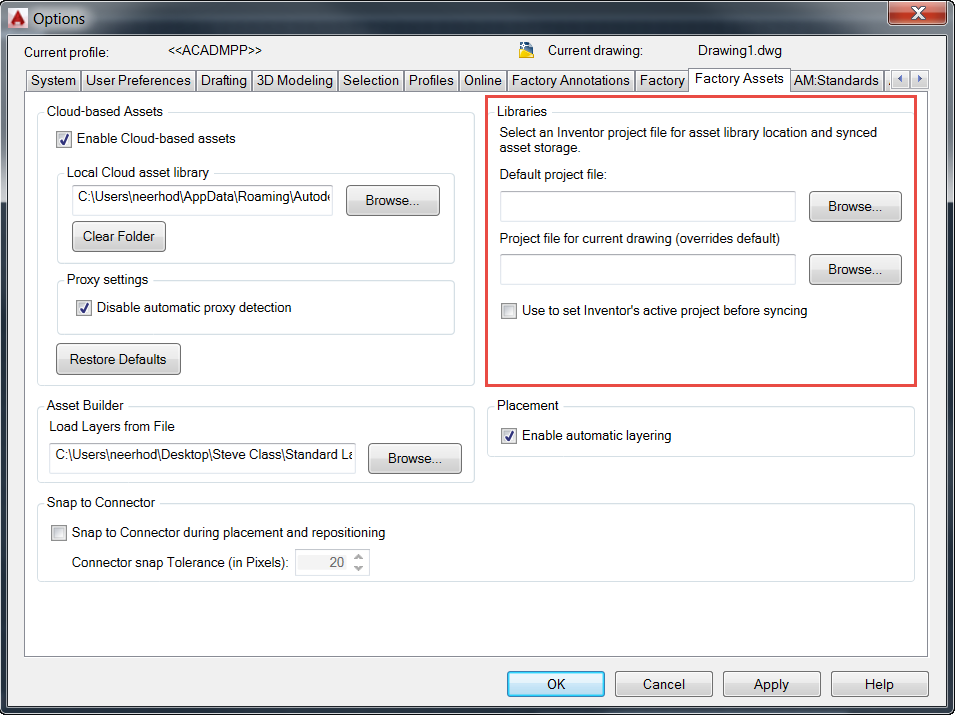
In the Default project file field browse to the project file for the Inventor project you want to reference when accessing and updating assets in AutoCAD. This project is automatically reference in AutoCAD unless you enter a different path for a specific drawing in the Project file for current drawing field. This field overrides the default for the current drawing only.
Because you might have other Inventor project files open when you initiate a sync from AutoCAD, select Use to set Inventor's active project before syncing to ensure that your asset data syncs to the Inventor project file you indicated in these settings.
After you apply these settings, the associated project file is referenced by the AutoCAD Factory Asset Browser to show the associated assets (if a library is configured in the project file).
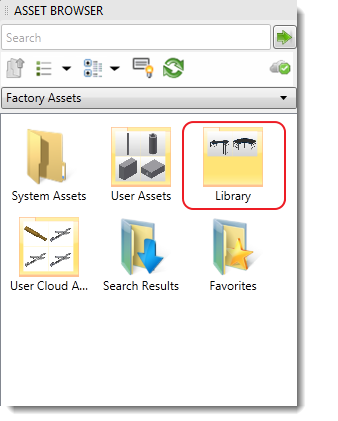
When synching AutoCAD to Inventor, the associated project file is used to set the current project file in Inventor if the option to do so is selected in AutoCAD Options.
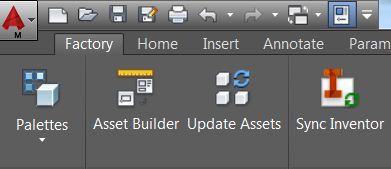
If you confirm the change when the dialog box appears, your 2D drawing syncs to the 3D model using the Inventor project you identified.
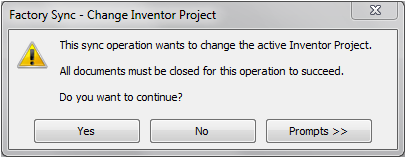
Similarly, when you choose to sync from Inventor to AutoCAD the Inventor project file syncs to the DWG file.