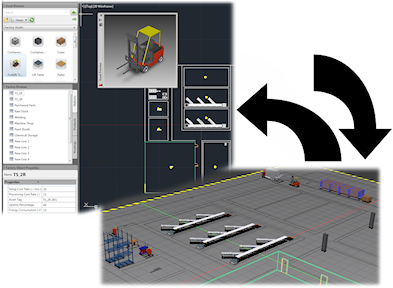
Sync Inventor
Do the following to create a 3D Inventor Factory layout from a 2D AutoCAD drawing:
- Create a new, or open an existing, drawing in AutoCAD Factory. (AutoCAD Architecture and AutoCAD Mechanical are supported.)
- Click Factory tab > Suite Workflows panel > Sync Inventor
 . The following occurs:
. The following occurs:
- Inventor opens and a 3D layout of the current 2D drawing is created. Any 2D assets and chainable assets from AutoCAD are automatically populated with their 3D equivalents in the new layout.
- In Inventor, a 2D DWG overlay is created and overlaid onto the factory floor.
- In the Inventor browser, the DWG overlay node appears with the same name as the original 2D drawing and is represented with this icon
 to indicate the link between the 2D drawing and the newly-created Inventor layout.
to indicate the link between the 2D drawing and the newly-created Inventor layout. - Any point cloud data attached to the AutoCAD file appears.
Sync Navisworks
Do the following to create a Navisworks Factory layout from a 2D AutoCAD drawing:
- Create a new, or open an existing, drawing in AutoCAD Factory. (AutoCAD Architecture and AutoCAD Mechanical are supported.)
- Click Factory tab > Suite Workflows panel > Sync Navisworks
 .
. Navisworks opens and a 3D layout of the current 2D drawing is created. Any 2D assets and chainable assets from AutoCAD are automatically populated with their 3D equivalents (if they exist) in the new layout.
Create from Inventor
Do the following to create a AutoCAD 2D drawing from an existing 3D Inventor Factory layout.
- Click Factory tab > Suite Workflows panel > Create from Inventor
 .
. - The Create from Inventor dialog box appears. Navigate to and select the Inventor Factory layout (.iam) you wish to use. The following occurs:
- The new AutoCAD drawing is created. Any 3D assets from Inventor are automatically populated with their 2D equivalents.
- In Inventor, a 2D DWG overlay is created and overlaid onto the factory floor.
- In the Inventor browser, the DWG overlay node appears with the same name as the original 3D factory layout and is represented with this icon
 to indicate the link between the 3D factory layout and the newly-created AutoCAD drawing.
to indicate the link between the 3D factory layout and the newly-created AutoCAD drawing.
Update from Inventor
Use the following procedure to update an AutoCAD drawing when revisions have been made to the original 3D factory layout.
- Click Factory tab > Suite Workflows panel > Update from Inventor
 .
. - Once the update is complete, the 2D drawing reflects the revisions from the original 3D factory layout.
- In the Inventor browser, the DWG overlay node appears with this icon
 to indicate the link between the 3D factory layout and the updated AutoCAD 2D drawing is back in synch.
to indicate the link between the 3D factory layout and the updated AutoCAD 2D drawing is back in synch.
The following dialog box appears when opening an AutoCAD 2D drawing whose linked Inventor Factory layout has been revised. Click OK to update the drawing with the changes from the 3D layout.
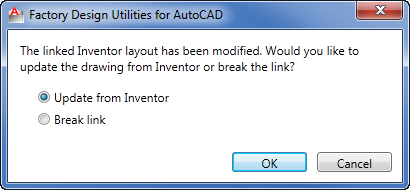
Break Link with Inventor
Do the following to break the link between a 2D AutoCAD drawing and a 3D Inventor layout.
- Click Factory tab > Suite Workflows panel > Break Link with Inventor
 .
. - In Inventor, the browser icon for the drawing node resumes its normal appearance
 to indicate the link has been successfully broken.
to indicate the link has been successfully broken.
What if a 2D layout contains XREF's?
Any XREF's (External References) attached to a 2D layout are automatically converted to sub-layouts (sub-assemblies) when synced to Inventor Factory. If the XREF contains any 2D assets, those assets are replaced with their 3D equivalents in Inventor.