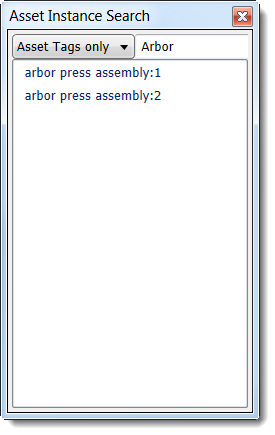Creating an asset tag
Asset tags may be created on placed assets as well as imported models and assemblies in an Inventor Factory layout. Do the following to create an asset tag.
- On the ribbon, click Palettes
 Factory Properties .
Factory Properties . - In the layout, click on the asset for which you want to create an asset tag. The asset properties appear in the Factory Properties palette.
- Type the tag information in the Asset Tag field. If the information does not fit in the field, click the ellipses (...) to open the Asset Tag window and enter the text. An Extended Asset Tag field is also available for additional information. You can include internet links in your text.
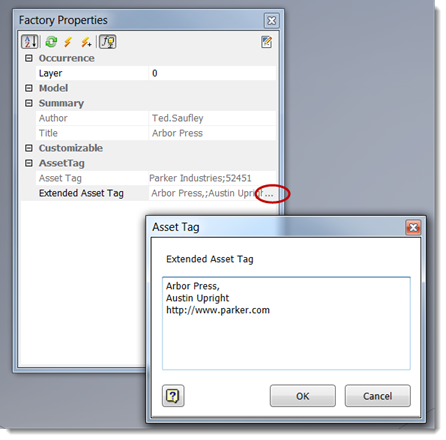
- Click the Update icon at the top of the palette to save the tag.
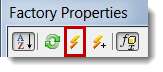
- Hover your cursor over the asset in the layout to view the new tag information.
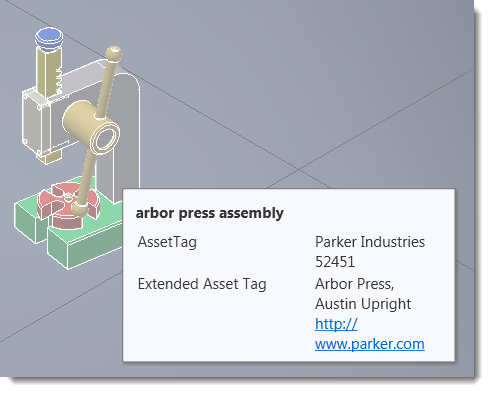
Editing an existing asset tag
Do the following to edit an existing asset tag.
- Open the Factory Properties palette.
- Click on the asset in the layout to view its properties in the palette.
- Make changes to the Asset Tag and/or Extended Asset Tag field.
- Click the Update icon at the top of the palette.
Deleting asset tags
To delete an asset tag, complete the steps for editing an asset, but highlight and delete the tag text to clear the Asset Tag and Extended Asset Tag fields.
How to search for asset tags in a layout
The Search function helps you locate all assets or inserted components with a specific asset tag, descriptor, or both. Only a portion of the annotation need be entered for search purposes, and both upper-case and lower-case characters are acceptable.
To perform a search, do the following:
- Click
 Search on the Factory Components panel in the Factory ribbon. The Asset Instance Search dialog box appears.
Search on the Factory Components panel in the Factory ribbon. The Asset Instance Search dialog box appears. - Click the drop-down arrow to the right of All Factory data at the top of the dialog and select Asset Tags only .
- To the right of the drop-down arrow, enter all, or just a portion, of the tag contents and press Enter. The name of the asset or component associated with the asset tag is displayed with the same name as it appears in the browser.