Search features included in the Factory Design Suite help you to locate specific assets in your layout and within the asset library.
Searching for Assets in Your Layout
The Asset Instance Search feature locates assets matching the search criteria you enter and highlights them in your layout for easy identification.
To search for an asset in your Layout:
- Click Search on the Factory tab:
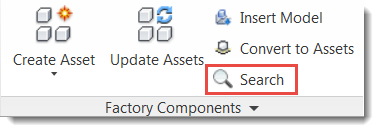
- Select the search category from the drop-down menu. You can search by asset properties, descriptors, tags, or overall factory data.
- Type the keyword to search for in the field to the right of the drop-down and press Enter. The search results display. Hover over a result to highlight the corresponding asset in the layout.
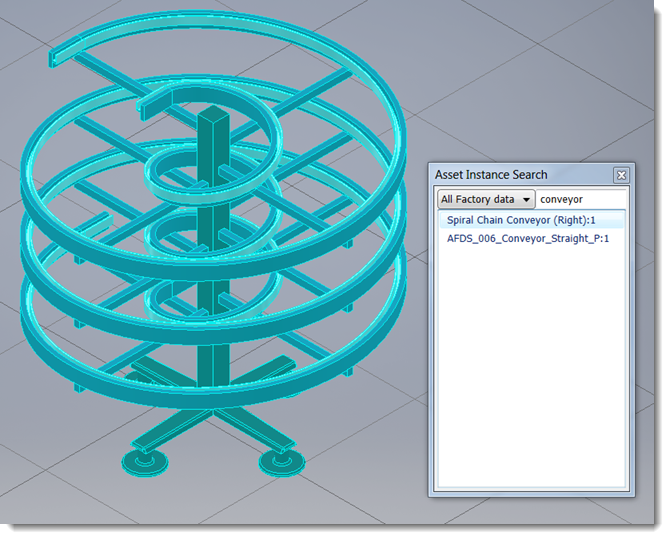
Finding an Asset's Library Location
If you ever need to find out where a placed asset is located in the asset library, perhaps to edit the asset or make copies, right-click on the asset in the layout and select Factory > Find in Library:
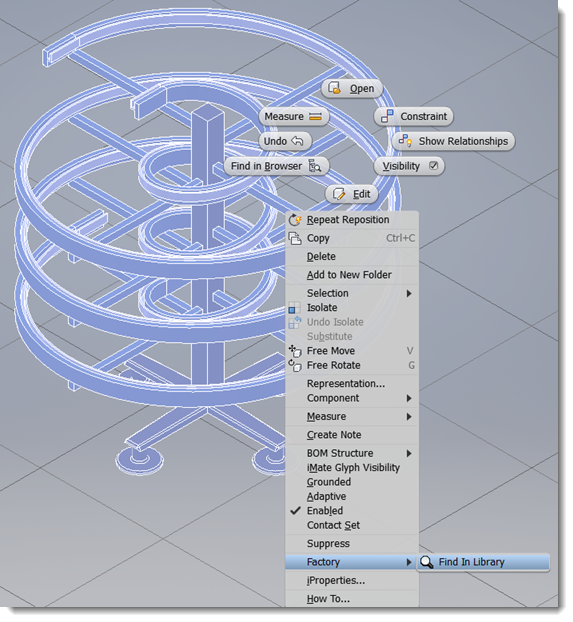
The Asset Browser opens to the asset's location in the library. Right-click on the asset in the browser to view available options such as Explore, Preview, and Copy Asset.