Use the Expose command to display any or all unconsumed (unused) connectors in a layout or sub-layout. Once the connectors are exposed, you can place connected assets between sub-layouts.
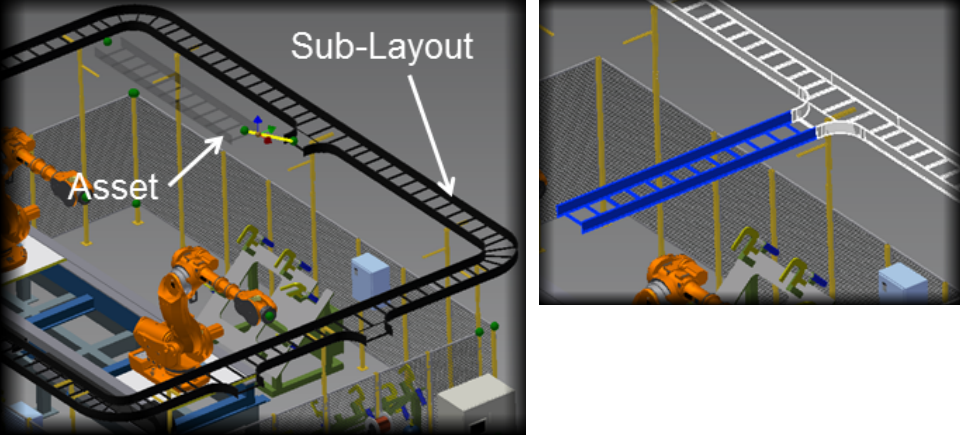
Do the following to expose unconsumed connectors:
- Open an existing, or create a new, layout with one, or more sub-layouts.
- Activate the sub-layout that contains the unconsumed connectors that you wish to use.
 On the ribbon, click Factory tab
On the ribbon, click Factory tab  Relationships panel
Relationships panel  Expose.
Expose. - Locate your cursor over the location of an unconsumed connector and left-click to select. The connector is now exposed (becomes visible).
- Continue selecting unconsumed connectors as required.
- Right-click and select Done from the pop-up context menu when you are finished selecting connectors. Right-click and select Cancel, or press Esc, to exit the command without exposing any connectors.
- From the Asset Browser, locate and connect an asset to the exposed connector. Continue connecting assets to any other exposed connectors.
- Return to the top level of the factory layout when you are finished.
- Repeat the procedure if you wish to connect more assets between other sub-layouts.
Note: For more information about sub-layouts, see the Inventor Factory Help topic: Creating Sub-Layouts.