In ESTmep, the Estimating Summary dialog provides a quick view of a variety of information related to estimating.
Access the Estimate Summary dialog by clicking File
 Estimate Summary, or clicking the Estimating Summary button in the Utility Bar.
Estimate Summary, or clicking the Estimating Summary button in the Utility Bar.
The Estimating Summary dialog includes the following tabs:
- Group Summary
- Pages
- Fixed Costs
- Distributed Costs
These tabs are described below.
Group Summary Tab
The Group Summary tab, available on the Estimate Summary dialog, provides an overall view of the estimate. It details an in depth breakdown of material, fabrication and installation costs for each costing group in the estimate.
Access the Group Summary tab by clicking File
 Estimate Summary (or click the Estimating Summary button on the Utility Bar) and then click the Group Summary tab.
Estimate Summary (or click the Estimating Summary button on the Utility Bar) and then click the Group Summary tab.
Each costing group is typically listed by Supplier Name, as shown below. Default costing groups are assigned automatically from manufactured items. Rect Straights and Rect Fittings are pre-defined by default, whereas the manufacturer names (such as Georg Fischer, Hattersley, and Lindab) come from the Supplier Name field from the assigned Item Price List.
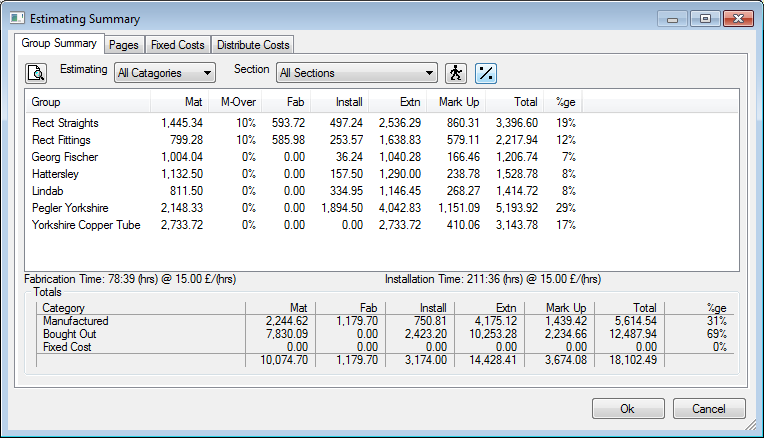
Overall fabrication and installation hours are detailed. Net and gross costs are displayed in the "Totals" table at the bottom of the Group Summary tab. The Mark Up column shows the amount of overhead assigned to the current job.
Clicking the Section drop-down provides additional filtering of the data displayed. You can display costs for an individual section, or use the Define Mixed Sections option from the drop-down menu to display a combination of multiple section costs. This option provides the opportunity to select multiple sections, and then displays a combined breakdown in the summary for that selection.
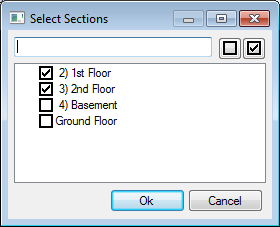
Other filters for Estimating Summary are applied using the Estimating All Categories drop-down field. For example, this feature can display a quick snapshot of total installation of bought out or manufactured items.
Adjusting Labor - Clicking the
 Labor Rates button allows access to all the Labor Rate values in the database. As the quotation would be using an Archive Job (ESJ file), the Labor Rate values can be altered for specific needs. A typical example could be that the job is a supply only in which installation labor can be set to zero for each of the categories under Installation. This would eliminate installation costs amongst all items in the job and provide a total cost minus installation. Alterations to the values of Labor Rates fields only affects the current job, and are instantly represented in the Estimate Summary once confirmed (based on using an ESJ file format).
Labor Rates button allows access to all the Labor Rate values in the database. As the quotation would be using an Archive Job (ESJ file), the Labor Rate values can be altered for specific needs. A typical example could be that the job is a supply only in which installation labor can be set to zero for each of the categories under Installation. This would eliminate installation costs amongst all items in the job and provide a total cost minus installation. Alterations to the values of Labor Rates fields only affects the current job, and are instantly represented in the Estimate Summary once confirmed (based on using an ESJ file format).
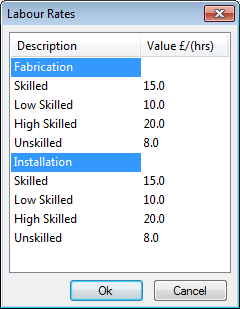
Adjusting Overheads - The Overheads
 button allows access to the various percentages preset in the Costing Database
button allows access to the various percentages preset in the Costing Database
 Overheads settings. These are adjustable per quotation if using an archived Job (ESJ file type). Each supplier that has an item entered within the job is displayed for application of percentage increase or decrease, along with the other core categories, such as Handling, Material, Fabrication, Installation and Overall Profit Margin.
Overheads settings. These are adjustable per quotation if using an archived Job (ESJ file type). Each supplier that has an item entered within the job is displayed for application of percentage increase or decrease, along with the other core categories, such as Handling, Material, Fabrication, Installation and Overall Profit Margin.
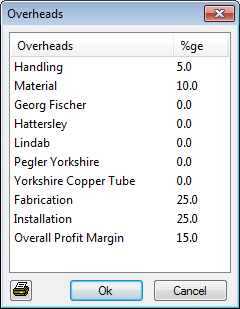
Fixed Costs Tab
Fixed Costs are allocated to the database for later use from the Estimate Summary dialog.
To access Fixed Costs, click Database
 Costing, and then click the Fixed Costs option in the left pane.
Costing, and then click the Fixed Costs option in the left pane.
The options displayed on this dialog setup the default Fixed Costs for all subsequent jobs created. When creating the jobs in the Global database, these are displayed through the Estimate Summary for all future jobs/quotations.
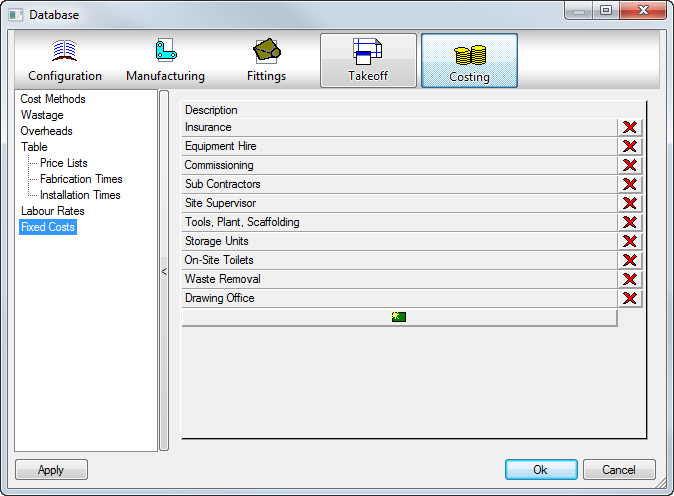
On the Estimate Summary dialog Fixed Costs tab, you can assign costs to particular sections or use them as global Project Preliminaries.
Clicking the New icon
 displays a drop-down selection of all the database Fixed Costs setup from the previous example.
displays a drop-down selection of all the database Fixed Costs setup from the previous example.
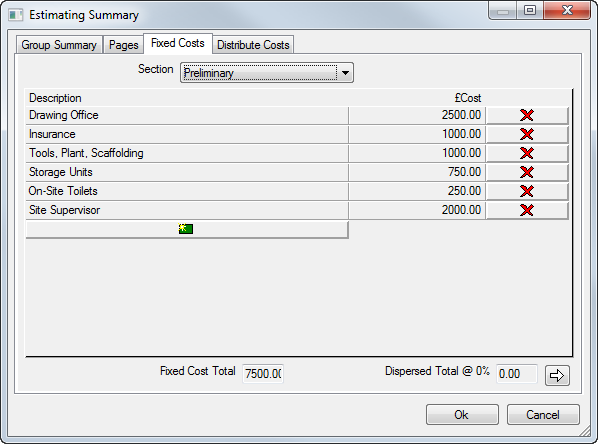
Fixed Costs can be applied to a Preliminary section created to store all costs inside, as shown above, or can be section specific; for example, Equipment hire for higher floors of the building.
Distributed Costs Tab
Estimates can be modified for further evaluation using the features available on the Distribute Costs tab of the Estimating Summary dialog.
For example, the Total Cost of the quotation can be re-valued and overridden, if required, rounding up or down. By re-valuing the quotation, and typing in a new Total Cost at the lower left of the Distribute Costs dialog, the symbol
 highlights to show that modifications have been made.
highlights to show that modifications have been made.
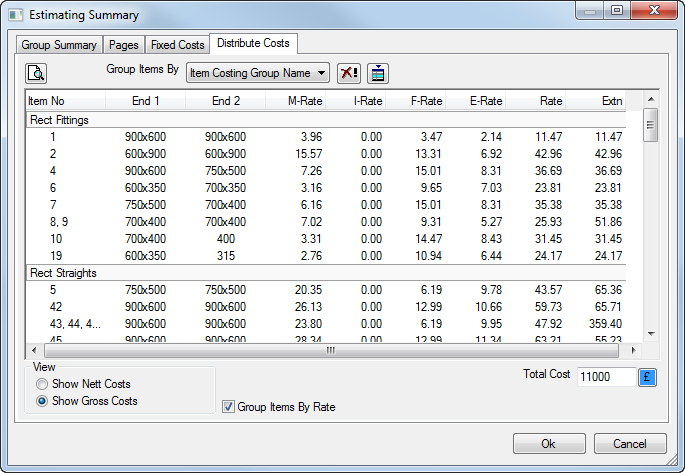
Selecting this symbol distributes the new total throughout the job, and a prompt is displayed to confirm this is what you want to do (change the price of the quotation).

Selecting No cancels the change and reverts the quotation back to its original price.
Selecting Yes prompts for a sectional split of where the affected cost is to be assigned.

You can preference the weight of where the difference in price is to be allocated. Selecting and de-selecting the options activates and deactivates the various categories. The example above shows an even split amongst 3 categories: Material, Fabrication and Installation. If the quote was altered by £/$ 900 negative or positive, each category will be affected £/$ 300 +/- to arrive at the new Total specified.
Click OK to confirm the change in costs, or Cancel to withdraw the change completely, and revert back to the original price estimated.
After application of the Costs change, the Group Summary displays the typed in Total.
To remove these changes and revert back to the original price, click the
 button, similar to how you would remove the Fixed Costs dispersal from the Distribute Costs tab.
button, similar to how you would remove the Fixed Costs dispersal from the Distribute Costs tab.