You can specify which properties display on the Item Properties dialog when multiple objects are selected.
To specify the properties that display in the Item Properties dialog when multiple items are selected:
- In any of the Fabrication products, you can click Database

 Takeoff
Takeoff
 Item Entry, and then click the Multiple Item Properties button at the bottom of the dialog.
Item Entry, and then click the Multiple Item Properties button at the bottom of the dialog.
The Customize Multiple Item Properties dialog displays.
- Move properties from the left pane to the right pane by highlighting a property, and then clicking the right arrow near the bottom of dialog.
- Use the up and down arrows on the right to move a property up or down in the right pen list. This controls the top-to-bottom location of the property on the Item Properties dialog.
Note: Clicking the Default button returns the list to its default state, which is:
- Item Quantity
- Item Material+Gauge
- Item Selection Name
- Item Insulation
- Item Insulation Facing
- Item Notes
- Item Cut Tab
- Item Price List Name
- Item Fabrication Time Table
- Item Installation Time Table
- You can also click Edit Object Properties button to edit information, such as the item Description that displays.
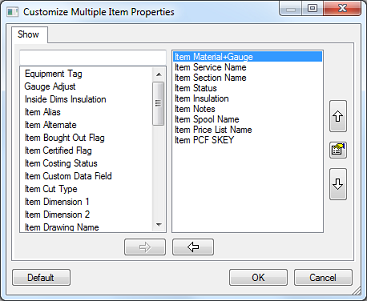
The dialog organized into two panes. The left pane contains all the properties that are available for display when editing multiple items. The right pane displays the properties that currently display in the Multiple Item Properties dialog.
Once you have set the multiple item properties to be displayed, you can edit multiple item properties. For more information, see Edit Multiple Item Properties.
For more information, see Item Properties Dialog.