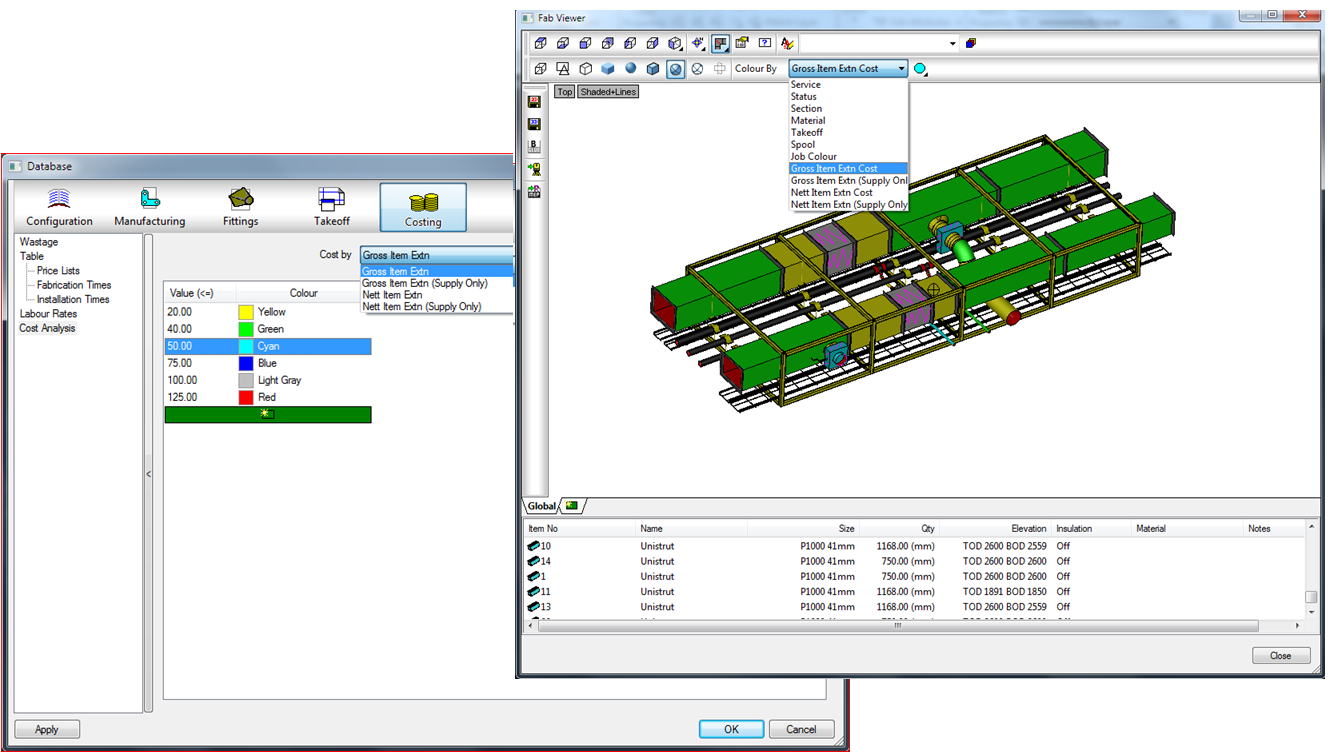In ESTmep, you can configure parts to display color according to the price information associated with it.
To configure items to display cost by color:
- Using the Database dialog, click Costing
 Cost Analysis.
Cost Analysis.
- In the Cost by drop-down list, select the Cost by category to configure for color.
- In the Color column, select the desired color to assign to each part that has a cost value in the specified range for that Cost by category.
- Select any other Cost by categories and configure the colors and values using the same method.
- Click OK when finished.
- Once the Cost by categories are configured, use the 3D Viewer (in ESTmep or CAMduct) or the Fab Viewer (in CADmep) to display the items. In the viewer, use the Color By drop-down menu to choose categories to display.
For more information, see 3D Viewer & Fab Viewer.