The Job Contents view displays a detailed list all of the items that exist in the current drawing. It provides a quick method of viewing item information, such as item names, numbers, quantities, materials, connectors, specifications, and more. You can customize the information that displays on the Job Contents view so that it includes the specific information that is useful for your projects.
- To display the Job Contents view, do one of the following:
- From the CADmep toolbar, click the Display Job Contents View
 button located near the bottom of the CADmep toolbar, on the CADmep Takeoff-Folder Tools flyout toolbar.
button located near the bottom of the CADmep toolbar, on the CADmep Takeoff-Folder Tools flyout toolbar.
- In CADmep, at the command line, type JOBCONTENTS, and then press Enter.
- In ESTmep and CAMduct, open a job and click the Items tab.
The Job Contents view displays the list of items and the details.
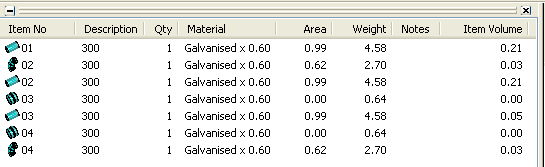
- From the CADmep toolbar, click the Display Job Contents View
- Make sure you are viewing the Detail List, as shown above. To view the Details List, right-click on a column title, and click View
 Details.
Details.
The columns of information that display in the Job Contents view can be customized. This allows you to display additional information, such as Specification, Connectors, or other properties required by your projects.
- To customize the information that displays in the Job Contents view, right-click on any column heading (title) and click Customize.
The Job Contents dialog displays.
- On the Item Details tab of the Job Contents dialog, select an item property in the left pane, and click
 to move the selected information to the right pane.
to move the selected information to the right pane.
For example, click Connectors or Specifications to add those columns of information to the Job Contents view.
- Use the up and down arrows to place the information in the order they will be displayed, from left to right, in the Job Contents view.
- Click OK.
When complete, information is organized and displays in a Job Contents view according to the order specified on the Item Details tab.