A variety of methods can be used to set the scale of a PDF underlay once it has been imported. Some file types, such as DXF and DWG files, are already to scale when they are imported as underlays. The steps below describe how to use two different commands in the 3D Viewer to set the scale of an imported underlay.
Use the UseSetScale (USS) Command
If the scale is known, type the UseSetScale (USS) command into the 3D Viewer region, and then press Enter to display the Scale Underlay dialog shown below. Select the desired scale and click OK.
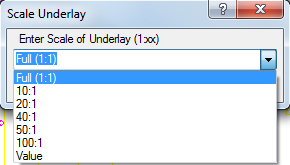
Use the AlignScale (AS) Command
Another method for scaling an imported underlay is to use the AS (AlignScale) command from within the 3D Viewer window, and select two points.
To set the scale of an imported underlay using the AlignScale (AS) command:
- In the 3D Viewer window, type AS.
You are prompted to select a First Point, as shown below.

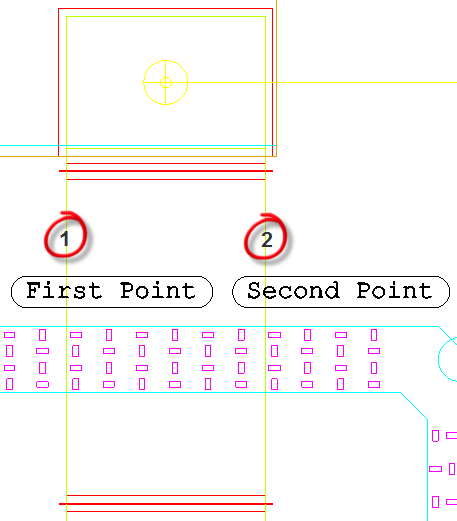
-
In the 3D Viewer window, click in the model to select the first point.
On selection of the first point, for a complete length, it is recommend to use the
 snap option to result in a 90-degree motion. This allows a complete straight line to be drawn when selecting the second point.
snap option to result in a 90-degree motion. This allows a complete straight line to be drawn when selecting the second point.
Tip: If no annotation is listed in the model, try using a door width for the selection points.
The Set Alignment Angle dialog displays. This displays the current alignment rotation, and lets you rotate the underlay, if required.
-
If no rotation is required, click OK at this dialog.
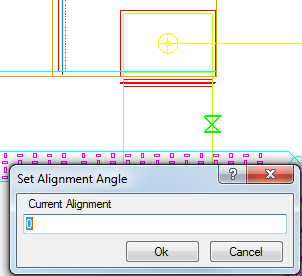
Next the Set Underlay Scale dialog displays, prompting you to Enter Scaled Length of Distance Selected, as shown below.
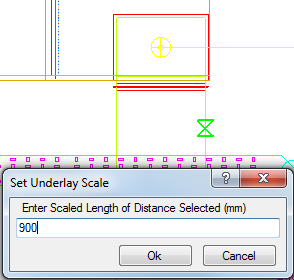
- In this dialog, enter the known distance in mm or inches, depending on whether you are using a metric or imperial configuration, between the two points selected.
- Click OK and the selected underlay is scaled based on the distance entered.
It is possible to import multiple underlays, all with various scales. Each underlay can be scaled using the above technique and placed into individual layout tabs.