Lines of text, to be used as notes, can be entered in the notes table. Later these notes can be assigned to items as they are accepted into jobs.
Click File  Setup
Setup  Database
Database  Takeoff
Takeoff  Notes or select the Database icon from the Utility Bar.
Notes or select the Database icon from the Utility Bar.
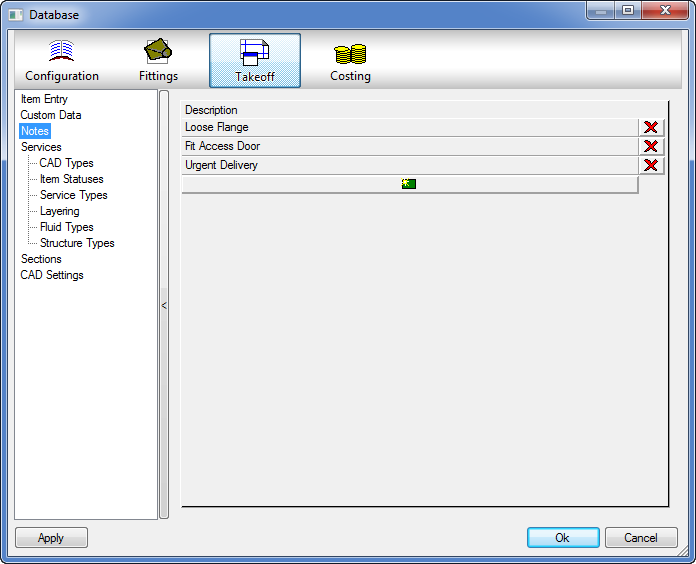
The notes associated with an Item can be printed on reports and labels and displayed in job contents.
 Creates a new note. Click in the field to enter the text to be displayed.
Creates a new note. Click in the field to enter the text to be displayed.
 Deletes an existing note.
Deletes an existing note.
Adding a Note to an Item
- Select the Item to be drawn using any of the standard takeoff methods. Note: Certified Items will not displayed in the dialog unless the ALT key is held down. Product List Items do not show the dialog until the Item is drawn and edited.
- Select the Item tab.
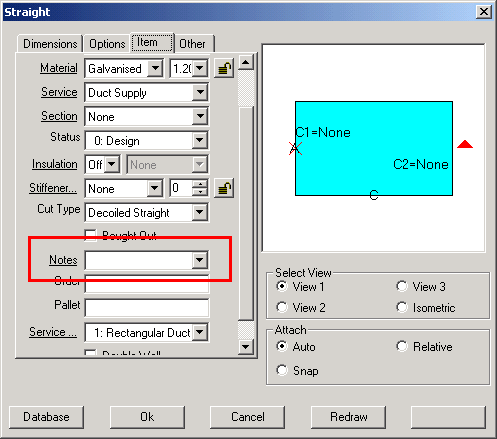
- Select one of the predefined Notes from the drop-down menu or alternatively type in the note directly into the box. Note: Entering notes by typing in the value does not enter them in the Main Database.