In CADmep, the Change Object Properties command
 , available from the CADmep toolbar, is used to change item properties on multiple item simultaneously. This command is useful when changing item statuses, for example, to change from a design stage to a revision stage. It is also useful for changing the specification or service type of complete systems, or for changing the sizes of a selection of items. Using this command does not affect items that are not selected, even if the items are connected.
, available from the CADmep toolbar, is used to change item properties on multiple item simultaneously. This command is useful when changing item statuses, for example, to change from a design stage to a revision stage. It is also useful for changing the specification or service type of complete systems, or for changing the sizes of a selection of items. Using this command does not affect items that are not selected, even if the items are connected.
Setting the displayed item properties
You can select multiple items, and then choose a set of properties to display (and edit) just for the selected items. To customize the properties that display in the Item Properties dialog when multiple items are selected:
- Click Database

 Takeoff
Takeoff
 Item Entry.
Item Entry.
- Near the bottom of the dialog, click the Multiple Item Properties button. The Customize Multiple Item Properties dialog displays:
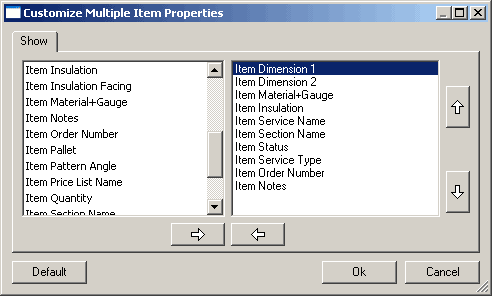
The Customize Multiple Item Properties dialog specifies which properties are displayed in the Item Properties dialog. These settings do not affect the properties that are displayed when you select a single item.
The dialog organized into two panes. The left pane contains all the objects that are available for use when editing multiple item. The right pane displays the objects that are currently available in the Multiple Item Properties dialog.
- Move the properties from one pane to the other by highlighting the property, and then clicking the respective arrow (left or right) at the bottom of the panes.
The up and down arrows to the right of the dialog move a selected property up or down in the list. This will change the position of the field as it appears in the Item Properties list.
Editing Multiple Items
To edit multiple items:
- Open a new drawing and draw some items, or open a drawing that has multiple items in it.
- Select as many items as required using any of the AutoCAD selection methods.
- Do one of the following:
- In the CADmep toolbar, click Change Object Properties
 .
.
- At the command line, type MPROP, and then press Enter.
- From the right-click menu, click CADmep Properties.
- In the CADmep toolbar, click Change Object Properties
- Right-click to execute the command. The following dialog displays:
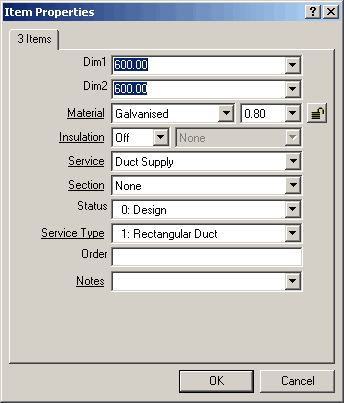
- To change any of the options in the dialog, enter the value in the respective box or select the value from the available drop-down menu
- Click OK to update the changes.
For more information, see Item Properties Dialog.