When editing fitting templates, the options for the pattern can now be locked, in the same way as the dimensions. A switch in the Pattern Database allows these locked items to be displayed - note that it should not be confused with the switch to allow hidden options to be displayed.
To access and amend these files Click on File  Setup
Setup  Database
Database  Fittings
Fittings  Pattern Switches or select the Pattern Database icon from the Utility Bar.
Pattern Switches or select the Pattern Database icon from the Utility Bar.
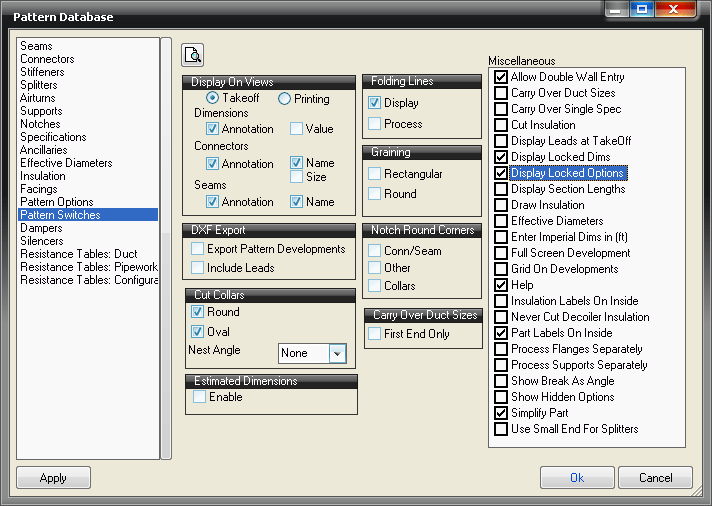
This feature is controlled by clicking the Display Locked Options box in the Miscellaneous section of the screen. As an example, consider the impact of this setting on the Taper pattern, CID number 2. If we edit the pattern to lock off the Offset Width field:
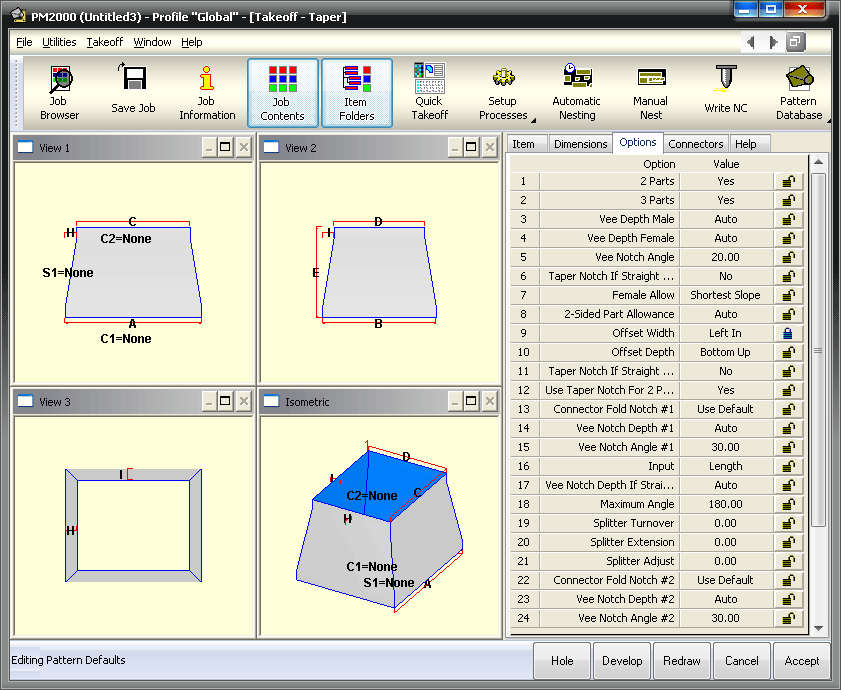
Without the Display Locked Options box being checked, this is how it would appear in the Takeoff screen:
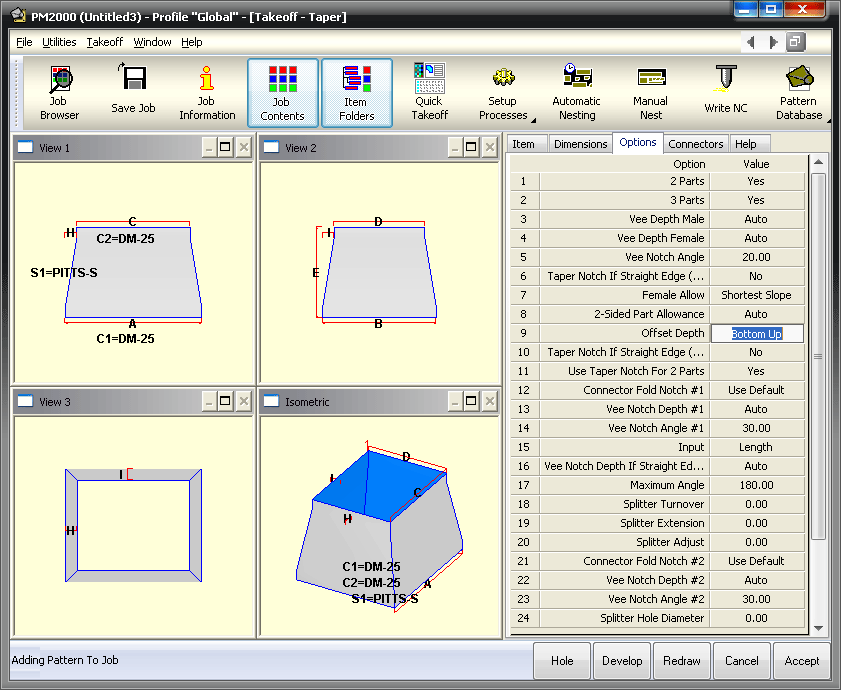
Note that the Offset Width field does not show at all. With the option checked, you see all of the parameters, as follows:
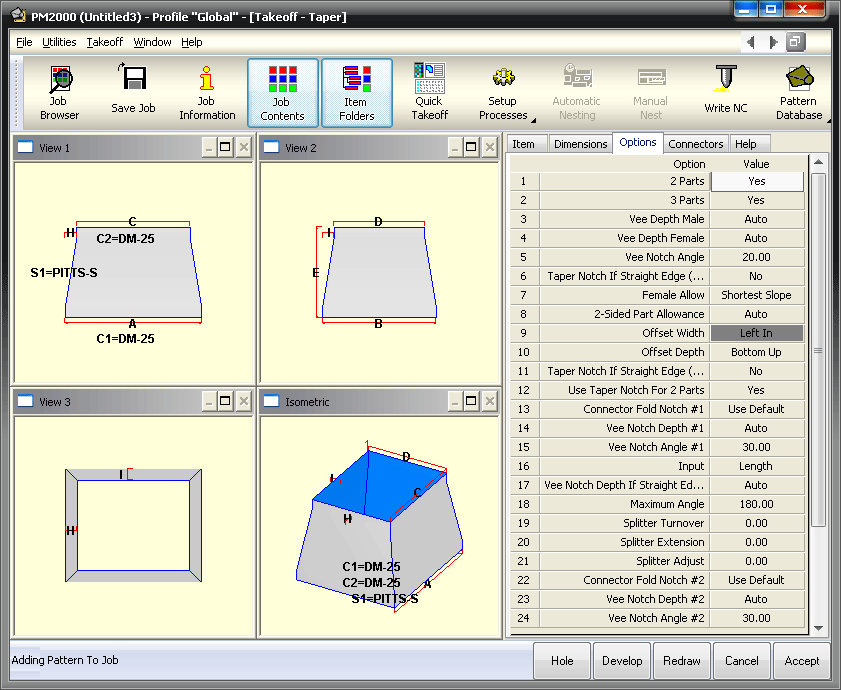
The Offset Width is now displayed, though the field cannot be edited.