The Autodesk Fabrication Migration Tool is automatically installed with Autodesk Fabrication products. It can be used to migrate registry keys and settings, and to convert and copy configurations from earlier Autodesk Fabrication product releases, so that they can be opened and used in the current Autodesk Fabrication product release.
To run the Migration Tool:
- Do one of the following:
- Click Start
 All Programs
All Programs  Autodesk
Autodesk  <Fabrication product> <version>
<Fabrication product> <version>  Autodesk Fabrication Migration Tool.
Autodesk Fabrication Migration Tool. - Browse to the location where the Fabrication product is installed (for example, C:\Program Files\Autodesk\Fabrication 2016\CADmep) and double-click fabmigrate.exe.
The Migration Tool dialog displays. A sample Migration Tool dialog is shown below. Note that the options displayed depend on the software products that were previously installed on the current computer, or on the current networked computer the Fabrication product is running on. Therefore, only some of the options listed below might be displayed on your system.
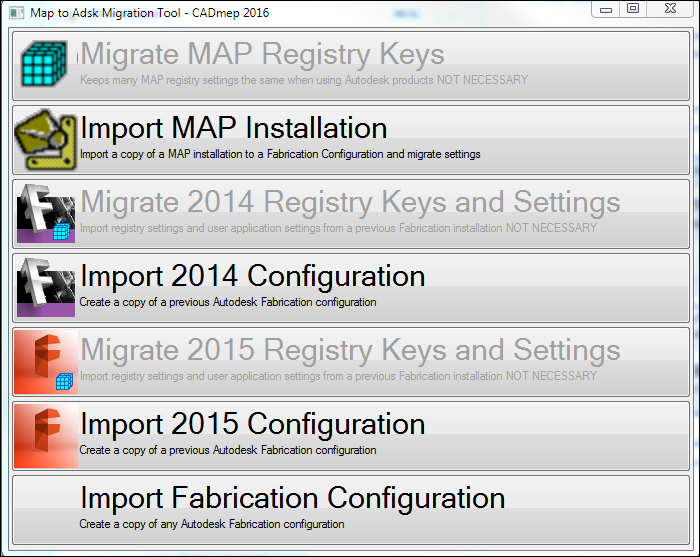
The following table describes the options available from the Migration Tool dialog.
Option Description Migrate MAP Registry Keys Clicking this option automatically migrates registry keys from an earlier version of a MAP (Micro Application Packages) software product. When you use this option, it maintains many of the MAP registry settings from the earlier version of the MAP software. CAUTION: As soon as you click this option, the migration occurs. Import MAP Installation This option lets you open a MAP installation (MAP.ini file) that was created using MAP software version 2012 or earlier. When you click this option, you are prompted to browse to and select the folder containing the MAP.ini file you want to import (open). Migrate <2014 or 2015> Registry Keys and Settings Clicking this option imports registry settings and user application settings from version 2014 or 2015 Autodesk Fabrication products. CAUTION: As soon as you click this option, the migration occurs. Import <2014 or 2015> Configuration You are prompted with the "Select <2014 or 2015> Configuration to Import" dialog which lets you select the configuration to import. Import Fabrication Configuration Clicking this option lets you import a Fabrication configuration that was saved using Autodesk Fabrication products version 2013 or 2012. - Click Start
To use the Migration Tool:
- Click the desired option on the Migration Tool dialog.
- Follow the on-screen dialog prompts.