Overlaying a reference image on the result offers an intuitive way of previewing paint operations.
When you overlay a source onto the result, you can preview the effects of a Reveal operation. The selected image is superimposed over the result, and the transparency can be adjusted. This allows you to see exactly what your brush strokes will reveal.
When you overlay a result reference clip onto the result, you can slip the overlaid frame to display previous or next frames, creating an onion skin effect.
The overlay of the front and the matte can also be shown on the result, allowing you to rotoscope more easily, for example.
To display the reference image:
- Enable the Overlay button (Tab).
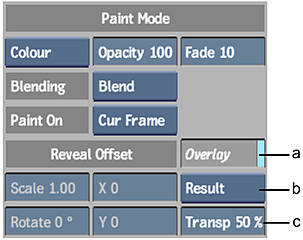
(a) Overlay button (b) Reference button (c) Transparency field
The reference image appears by default at 50% transparency.
- Select the reference image you want to display from the Reference box.
- If you selected Source Matte or Source Front, select an image from the Sources list.
- With the reference image, you can:
- Hold down Ctrl+Shift and drag the source front or source matte to offset it to preview a Reveal operation.
- Scale the image, by entering a value in the Scale field.
- Rotate the image, by entering the angle of rotation in the Rotate field.
- Set the Slip value in the Sources list to show a reference image at a different frame relative to the actual frame position. See Slipping a Reference Image.
- Set the transparency for the reference image in the Transparency field.
Note: You can also drag the result image to offset it for a Clone operation by holding down Ctrl+Shift.