Use the Boundary option to fill an area of the canvas delimited by another colour.
To use boundary fill:
- Click Fill.
The Fill controls appear.
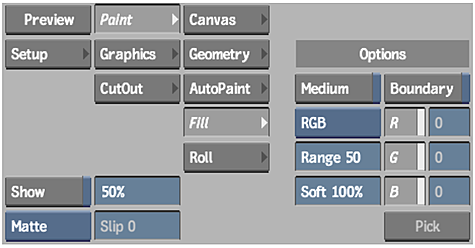
- Select the colour model and channels you want to work with.
- Set the range for the fill in the Range field.
- Enable Boundary.
The Pick button is no longer greyed out.
- Click Pick.
The cursor changes to a colour picker when dragged over the image.
- Drag the colour picker over the canvas without clicking.
The various colour channel values in areas of the image are displayed as you move the colour picker around the canvas.
- Click a point to select the colour for the boundary. You can also select a colour by entering the RGB values directly in the colour channel fields.
The cursor changes to a paint bucket.
- Click the area inside the boundary to fill that region.Note: To fill a boundary with a reference image, set the Reference box to Front, Back, or Saved, and enable Medium.