When you convert logarithmic data to linear data with the Log to Lin conversion LUT, you can modify several settings from the Input LUT menu:
- The reference white and reference black levels
- The gamma of the incoming film footage
- The softclip value—the degree to which the shoulder of the upper end of the conversion curves is softened
Modifying Reference White and Reference Black Levels
Reference white and reference black levels define the source white and black range. By default, reference white is set to 685 and reference black is set to 95. Using these values (which correspond with typical Kodak film stock results):
- All incoming pixels with values between 685 and 1023 produce white pixels.
- All incoming pixels with values between 1 and 95 produce black pixels.
You can modify the reference white and reference black levels for the red, green, and blue channels proportionally or independently.
To modify reference white or black levels:
- In the Input LUT menu, enable the Log>Lin button.
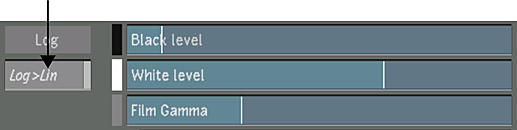
- To modify the red, green, and blue channels in the reference white or black levels proportionally, drag the White Level or Black Level slider.
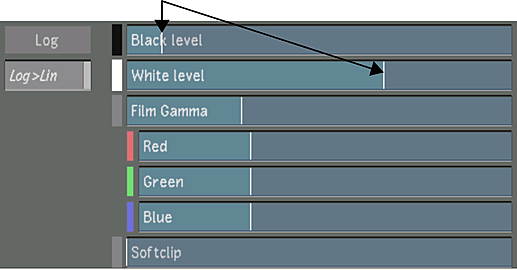
While dragging, the reference white or black level is displayed in the slider.
- To modify the red, green, and blue channels for the reference white or black levels independently, click the White Level tab or Black Level tab to expand the parameter, and then drag the Red, Green, or Blue slider.

While dragging, the reference white or black level of the selected channel is displayed in the slider.
Modifying the Gamma of the Incoming Film Footage
Typically, the gamma of a film negative is 0.6. Only adjust this value if your film negative is of a non-standard gamma. You should not have to modify this value by very much. The Film Gamma values affect the gamma correction curve inversely.
To modify the gamma correction curve:
- In the Input LUT menu, enable the Log>Lin button.
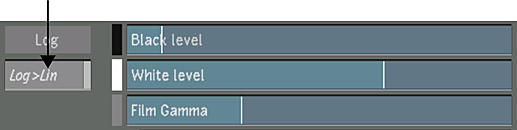
- To modify the red, green, and blue channels for the film gamma levels proportionally, drag the Film Gamma slider.
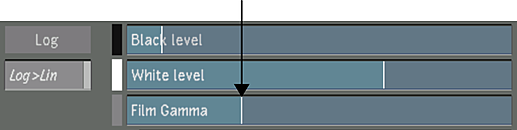
While dragging, the film gamma level is displayed in the slider.
- To modify the red, green, and blue channels for the film gamma independently, click the Film Gamma tab and then drag the Red, Green, or Blue slider.
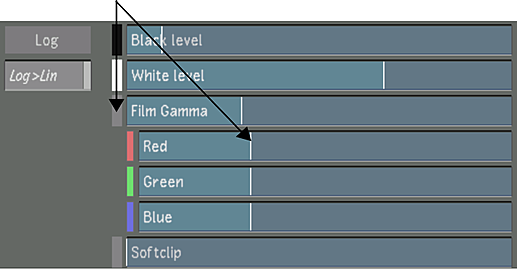
While dragging, the film gamma level for the selected channel is displayed in the slider.
Adjusting Softclip Values
You can soften the shoulder of the gamma correction curve by adjusting the softclip levels. When you soften the shoulder of the conversion curve, you soften the transition of colours toward the reference white value. This results in softer highlights in your shot.
To soften the shoulder of the gamma correction curve:
- In the Input LUT menu, enable the Log>Lin button.
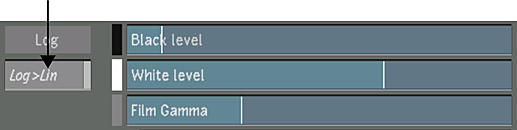
- To modify the red, green, and blue channels for the softclip levels proportionally, drag the Softclip slider.

While dragging, the softclip level is displayed in the slider.
- To modify the red, green, and blue channels for the softclip levels independently, click the Softclip tab and then drag the Red, Green, or Blue slider.
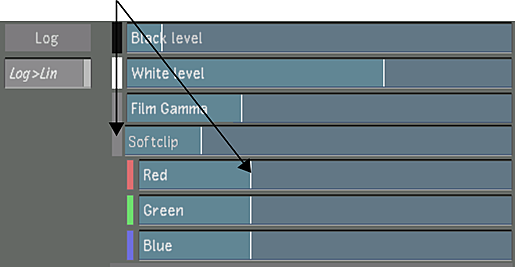
While dragging, the softclip level for the selected channel is displayed in the slider.