When you offset a clip, you simultaneously offset all its segments on each track. You can also offset multiple clips simultaneously, including all clips in a group.
To offset clips:
- To access the Batch or Batch FX Timing view, click the Timing button.
- Select the clips and/or segments to offset. If you are offsetting all clips in a group, select one clip or segment in the group and then click Select All Clips in Group. To select all clips on a track, click the clip proxy to the left of the track.
- Drag left or right in the Offset field, or enter the number of frames by which to offset the clip.
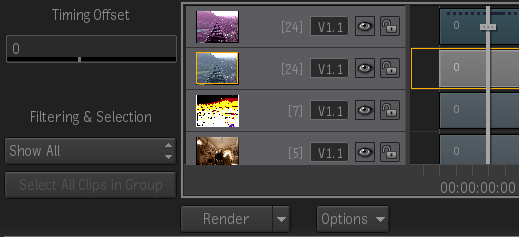
All selections are offset by the same amount.
Note: If you offset multiple clips simultaneously, the value in the Offset field resets to 0 when the offset is complete.