Renders are done on a shot-by-shot basis—you can render one shot, several selected shots, or all shots in a scene. To specify a shot for rendering, you flag it. You can flag shots manually or have Lustre automatically flag any shot to which changes have been applied. By default, all shots are automatically flagged for rendering.
A file containing rendering information is created and stored in the Library directory found under each scene directory. This file contains a line for each shot that includes the shot path and name and the number 0 or 1, which indicates if a render flag is set for the shot (1) or not (0). These files are named <grade name>.render and are updated each time the grade is saved. Other applications, such as the command line renderer or scripts, can read or bypass this file setting.
If you are rendering a multi-layer timeline and Solo and Mute mode are disabled, only the flagged shots in the flattened timeline will be rendered. If you are rendering a multi-layer timeline and Solo or Mute mode is enabled, only the flagged shots in the active layer(s) will be rendered.
A shot that is flagged for rendering is identified by a red square in the upper-left corner of the screen.
To flag shots, use the Render Local menu.
To access the Render Local menu:
- In the Main menu, click Render, and then click Local.
The Render Local menu appears.
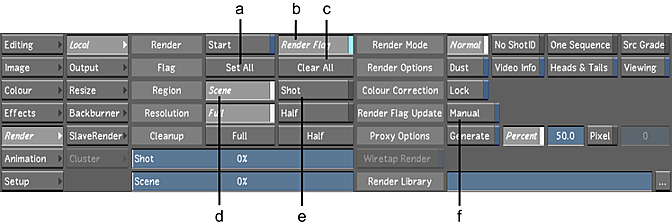
(a) Set All button (b) Render Flag button(c) Clear All button (d) Render Scene button (e) Render Shot button (f) Render Flag Update button
Note: If using the Linux version of Lustre, the Cluster menu will be part of the Render menu. This is for use with Lustre on an Incinerator high-speed network. If applicable, refer to your Autodesk Incinerator Installation and User Guide.
To manually flag one shot:
- Navigate to any frame in the shot.
- Enable Render Flag.
To manually flag all shots in the cut:
- Click Set All.
The render flag is set for all shots in the cut and the Render Flag button is enabled.
To manually clear one flag:
- Navigate to the shot.
- Disable Render Flag.
To clear all render flags:
- Click Clear All. Note: Render flags are not automatically cleared after rendering.
To flag shots automatically:
- Enable Render Flag Update.
Shots will be flagged for render immediately after any grading or other effect has been applied.
After you set your render flags, you can still choose to render just the current flagged shot or all flagged shots in the timeline.
To set the shots to be rendered:
- Do one of the following:
- Enable Scene to render all flagged shots in the cut.
- Enable Shot to render the current flagged shot.