This procedure enables you to copy from the source only the keyframes on the current frame and paste them in the target where the positioner is located.
To copy and paste only the keyframes on the current frame:
- Navigate to the shot from which you want to copy keyframes.
- In the Channel hierarchy, select the source channel or folder whose keyframes you want to copy. Tip: If you want to view the entire range of keyframes for the selected channel or folder, click Range in the Animation > Curves menu.
- Set the copy mode. Do one of the following:
- In the Frame Selection option box, select One Frame.
- Use the ACS.
- Click the Next or Previous buttons to navigate to the keyframes that you want to copy.
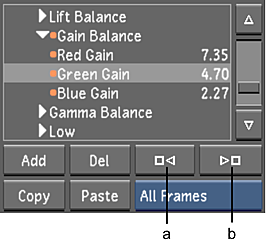
(a) Previous button (b) Next button
The positioner moves to the next keyframe in the sequence.
- When you have located the appropriate keyframes, do one of the following:
- Click Copy.
- Press CTRL(left)+C.
- Use the ACS.
- Navigate to the target shot and then place the positioner on the frame where you want to paste the keyframes.
- In the Channel hierarchy, select the target channel or folder into which you want to paste the copied keyframes. Note: If there are keyframes present in a channel or folder at the location of the positioner, they will be overwritten.
- Paste the keyframes held in memory. Do one of the following:
- Click Paste.
- Press CTRL(left)+V.
- Use the ACS.
The shot is updated in the Player with the pasted keyframe data.