While using the LUT Editor, you may want to sample image channel values in the source, result, and reference clips to compare values of similar colours, or even corresponding pixels. The colour patches appear to the right of the LUT Editor graph.
To sample colours in the LUT Editor accessed from the Import Image menu:
- Click the Source or Result Colour patch.
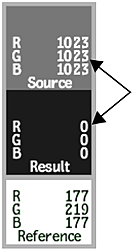
The cursor changes to a colour picker.
- Click the image.
Both source and result colours are sampled simultaneously. The RGB values for the selected pixel are displayed, and the sampling boxes take on the corresponding colour.
- To sample a set of reference values, click the Reference sampling box and use the colour picker to sample the image.
The values are taken from either the result or reference image, depending on which clip display option is currently selected.
To use colour patches in the LUT Editor menu in Batch or Batch FX:
- Click the Source or Result sampling box.
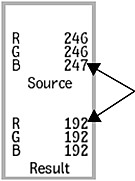
The cursor changes to a colour picker.
- Click the image.
Both source and result colours are sampled simultaneously. The RGB values for the selected pixel are displayed, and the sampling boxes take on the corresponding colour.