You can load garbage mask setups created with other Autodesk products (Flame, Flame Assist, Flare) to use as geometries in Lustre. To import a garbage mask setup, you must export it from the applicable Autodesk product as a raw setup file, and then save it to the Lustre program directory. You can then load the garbage mask setup to the current secondary for use as a geometry.
Note: You must create the geompresets directory manually to store your raw setup files. However, if you have created a preset, the geompresets directory is automatically generated.
To load a garbage mask setup:
- Export a raw setup file from the applicable Autodesk product.
- Store the raw setup file in the /usr/autodesk/<version number>/presets/geompresets directory.
- From the Colour / Secondaries menu, click the Presets button to display the Presets list.
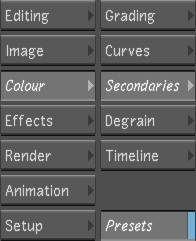
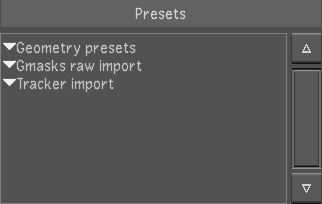
- Expand Gmasks raw import, and then select the raw setup file.
- Click OK to load the garbage mask setup.
The geometry appears in the Player.