To analyse specific regions of the image’s grain structure, you need to use sub-region analysis boxes. If you are not satisfied with an analysis of the entire image, you can use sub-regions to constrain the analysis to focus on regions of interest. You will probably need to adjust the position or size of some boxes, or delete them. Following are basic procedures for working with boxes.
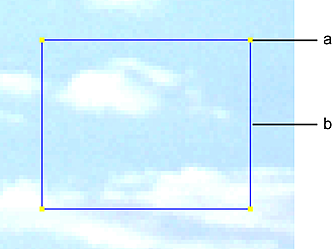
(a) Vertex (b) Border
To create a box:
- Enable Sub-Region Analysis.
- Hold down the left mouse button and drag the cursor diagonally on the image.
- Release the mouse button.
To select a box:
- Do one of the following:
- Click inside the box.
The current box is active and all other sub-region analysis boxes are inactive.
- Right-click inside the box to change its state, without affecting the state of other sub-region analysis boxes.
The vertices of active boxes are yellow (selected). The vertices of inactive boxes are red (disabled).
- Click inside the box.
To move a box:
- Click inside the box and drag it.
To re-size a box:
- Click on a vertex and drag.
To display or hide boxes:
- Press Z.
To delete one or more boxes:
- Do one of the following:
- Press Backspace to delete all active boxes.
- Using the Delete Boxes panel, do one of the following.
Click: To delete: Active The currently selected box (highlighted in yellow). Frame All boxes on the current frame, whether active or not. Shot All boxes on all frames in the current shot.
Note: The sub-region filtering box cannot be deleted, only disabled.