The Capture with Timecode Breaks feature allows you to capture all the content of a tape, regardless of the number of timecode breaks. When you use this option, Lustre begins capturing from the given in point until the duration point has been reached. A file sequence is created for each continuous timecode section.
To use this feature properly, you need to make sure you are entering the correct values for the in and out point. The in point is the source timecode of where you want the capture to begin. In the following procedure, the in point is set at 10:00:00:00 (as an example). The out point is used to compute the duration of capture. In the procedure, the out point is set at 10:10:00:00. This represents that ten minutes of footage will be captured, regardless of the number of timecode breaks within this time frame.
To capture media that contains timecode breaks:
- Click Editing, and then click Capture to display the Capture menu.
- Enable the Capture TC break button.
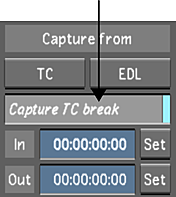
- Make sure the video track button is enabled.
- In the timecode in point field, enter the point of where you want the capture to begin (e.g., 10:00:00:00).
- In the timecode out point field, enter a timecode that is used to compute the duration of the capture (e.g., 10:10:00:00, to represent ten minutes of capture).
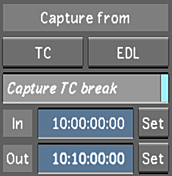
- Click TC. When the button turns red, click it again to confirm the action. The capture starts.