A normal map is used to simulate bumps and lighting on a surface or geometry. You can apply a normal map to modify how a surface reacts to shading. You can manipulate a surface’s normals based on X, Y, and Z offsets.
To add a normal map:
- In the schematic, select the surface or 3D geometry to which you want to apply the normal.
- Click Media.
- In the Media menu, select the media you want to use for the normal.
- Do one of the following:
- Drag the Normal Map node from the node bin and place it in the schematic.
- Drag the Normal Map node from the node bin and place it where you want it in Result view.
- Double-click the Normal Map node. You do not need to be in Schematic view to add a node in this manner.
The normal object is added to the schematic with its own parent axis. The new axis is the child of the selected surface or geometry. In Schematic view, the number in brackets next to the name of the normal node indicates the media used for the normal.
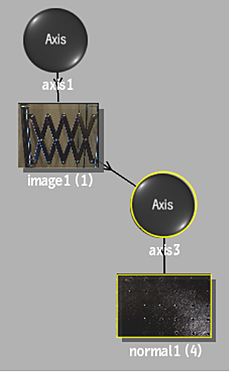 To specify different media as the normal source, select the media in the Media menu, then click Apply.Note: If you accessed Action as a Timeline FX, you are limited to one front/matte media, and therefore may not get the desired result. In this case, you can access Action from Batch or Batch FX, or from the Tools tab.
To specify different media as the normal source, select the media in the Media menu, then click Apply.Note: If you accessed Action as a Timeline FX, you are limited to one front/matte media, and therefore may not get the desired result. In this case, you can access Action from Batch or Batch FX, or from the Tools tab. - Double-click the Normal node in the schematic, or follow the tab population rules for the Object menu (see Populating Menu Tabs of Selected Objects).
The Normal menu appears.