From the Grading menu, you can automatically colour grade a shot based on sampled pixels. Autograding balances the colours according to the Brightness Balance wheel—the sampled pixels are changed to a more neutral colour. For example, if you sample an area that contains more blue than any other colour, yellow (the colour that is opposite on the colour wheel) is added to the image. To properly autograde a shot, sample an area of the image that should be neutral or have no hue cast. Sample blacks, whites, or greys.
To autograde a shot:
- Sample an area of the image that should be neutral.
You can: To: Click Sample a single pixel in the image. You can drag through the image until you locate the pixel you want to sample, then click. Shift-drag Sample an average taken from a range of colours in the image. The sample appears in the Pixel Analyser.
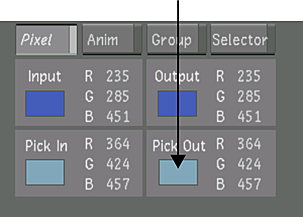
- Press / (forward slash).
The entire image is autograded according to the sample. The colours are rebalanced as shown on the Brightness Balance wheel.