Exporting a LUT or colour transform from the LUT Editor is different from saving a setup:
- PhotoMap, EXR Display, Gamma, Lin to Log, and Log to Lin are exported as baked 1D LUTs (.lut files). When imported, you can modify their curves only with the Advanced settings.
- A chain of colour transforms is exported as a single .ctf file that losslessly preserves each component operation. When imported, you cannot modify it.
Exporting a LUT
- Access the LUT Editor.
- Click Export.
The file browser appears.
- Type a file name for the LUT in the Export field.
- If you want to generate an inverse LUT with the _inv suffix appended to the file name, make sure that the Generate Inverse Lut option is active.
- Click Export.
The LUT is exported to the specified location.
Exporting a Colour Transform
- Access the LUT Editor.
- Click Export.
The file browser appears.
- Type a file name in the Export field. The .ctf extension is added automatically.
- If desired, type a nickname for the colour transform in the Nickname field. The nickname is displayed in the metadata panel of the LUT editor, and is also shown in the Viewer Colour Management pop-up (in the lower left of image windows) when loaded in your LUT preferences.
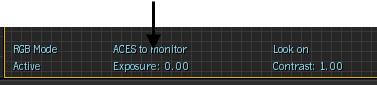
- If desired, type a description for the colour transform. The description is displayed in the metadata panel of the LUT editor.
- Select the destination location using the location shortcut under the EXIT Export LUT button:
- Shared is a useful location for storing transforms that can be used by other Autodesk applications on the same workstation that use Autodesk Colour Management.
- Project (/usr/discreet/project/<project name>/synColor/transforms) is a useful location for storing the transforms that are specific to the current project, for example, for archiving.
- Saving transforms to the Autodesk location is not recommended.
- Click Export.
The colour transform is exported to the specified location.