Use the Player controls on the lower right and the scrolling controls on the left to navigate the Storyboard.
Use the left dial (jog knob) and transport controls to play and scrub the Storyboard. You can also use the Alt button to switch between shots assigned to Playhead A and Playhead B.
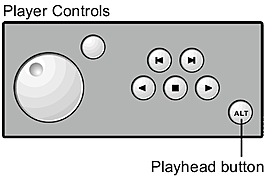
Use the right dial to scroll through the shots in the Storyboard. When you scroll, a yellow arrow in the Storyboard marks your position. You can then select the shot by pressing the button next to the dial.
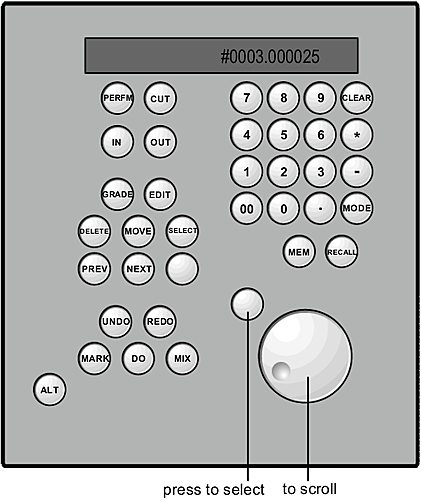
You can show the Storyboard all the time or only when you scroll. To show the Storyboard all the time, press Tab on the keyboard. To show the Storyboard only when you scroll, first hide it by pressing Tab, and then scroll the Storyboard. In this mode, you hide the Storyboard again by pressing the button next to the scroll dial.