You can increase or decrease colour brightness across the entire image. Use the Brightness slider to modify the brightness of the red, green, and blue levels uniformly. Use the Brightness Balance wheel to balance colours, remove or add a colour cast, create a sense of time, or create ambience. When you use the Brightness Balance wheel, you modify RGB levels proportionally without changing the overall brightness. For example, if you drag the Brightness Balance wheel toward blue, blue will appear to emit more light while red and green will appear to emit less; the image may therefore develop a blue cast.
To modify the brightness in the entire image:
- Indicate whether this is the initial or final primary grade:
- To work on the initial primary colour grade, click Input.
- To make final adjustments to the primary colour grade, click Output.
- Modify the overall brightness:
- To increase the overall brightness in the image, drag the Brightness slider up.
The colours in the image appear to emit more light. The printer light settings are also updated to reflect your changes.
- To decrease the overall brightness in the image, drag the Brightness slider down.
The colours in the image appear to emit less light.
- To increase the overall brightness in the image, drag the Brightness slider up.
- To balance the colours in the image, create ambience, or develop a colour cast, enable Brightness and then drag the Brightness Balance wheel towards the colour you want to increase in the image. For example, to create a cooler image, drag toward blue; to create a warmer image, drag toward red.
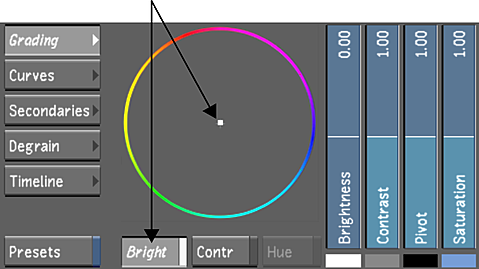
The colours are balanced in the image without affecting the overall brightness. The printer light settings are also updated to reflect your changes.
Tip: When you click on the printer lights, the printer light values are replaced by values based on the center point of the colour wheel. - Make adjustments to the image using the Brightness slider and Brightness Balance wheel until you are satisfied with the results.Tip: When working with any of the vertical sliders in the Grading menu, refer to their numerical values in order to make more precise adjustments. The default value for each of the sliders reflects the mid-point in the range of available values. For example, the Brightness slider has a range of -25 to 25, and a default mid-point value of 0. The Contrast slider, on the other hand, has a range of 0 to 2, making for a mid-point default value of 1.