Applying a Gamma or 1D LUT to the monitor affects all images displayed on the workstation. Any 3D LUTs or colour transforms that are being used to display specific viewports become deactivated automatically. The last-used 1D LUT is displayed at the bottom right of the Player or Viewport, and is highlighted when the LUT is in use.
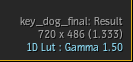
Note: You can also apply a 1D LUT to the monitor from the LUT preferences.
Applying 1D LUTs to the Monitor Using the View Menu
- Do one of the following:
- From the Player, select Show Viewing Settings from the Options box.
- From Src-Seq or Triptych, select Edit Viewing Settings from the Options box.
- From any other view, such as Tools, Batch or Batch FX, open the View menu.
- Enable Use 1D LUT.
The 1D LUT displayed in the 1D LUT List box is applied to the display.
- To change 1D LUTs, select an option from the list in the Monitor LUT List box.
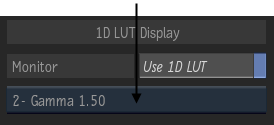
Applying 1D LUTs to the Monitor Using the Keyboard
| Press: | To do: |
|---|---|
| Ctrl+Shift+1 | Apply the first 1D LUT defined in the 1D LUT list. |
| Ctrl+Shift+[2-9] | Apply the second through ninth 1D LUT defined in the 1D LUT list. |
| Ctrl+Shift+0 | Apply the tenth 1D LUT defined in the 1D LUT list. |
| Ctrl+Shift+~ | Toggle the last-used 1D LUT on and off. |