You can adjust printer lights on the Navigation panel. Printer light values are displayed in the Colour Grading panel's digital display.
Note: You can also adjust printer lights on the Function panel when the Grade menu is enabled. See GUID-CA75F018-93D3-43D5-A9F3-071BC1205084.htm#WS92C2F888756646A4-50C5BD4211D628320DB-7FE8.
To adjust printer lights:
- On the Navigation panel, double-press the ALT button.
The words “Shift ON” appear in the digital display.
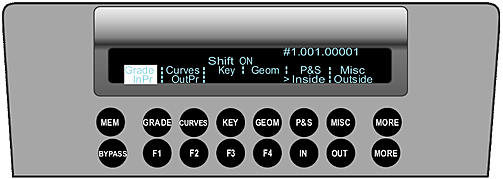
- Use the following buttons on the keypad to make printer light adjustments to the image.
Press: To: 7 Increase red brightness by one step. 4 Decrease red brightness by one step. 8 Increase green brightness by one step. 5 Decrease green brightness by one step. 9 Increase blue brightness by one step. 6 Decrease blue brightness by one step. 1 Increase cyan brightness by one step. - (minus sign) Decrease cyan brightness by one step. 2 Increase magenta brightness by one step. 0 Decrease magenta brightness by one step. 3 Increase yellow brightness by one step. . (period) Decrease yellow brightness by one step.