You can set the behaviour of the grid so that paint strokes snap or lock to points on the grid. Use the Grid controls to configure the appearance and behaviour of the grid.
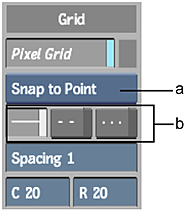
(a) Grid Behaviour box (b) Style buttons
To toggle the grid on and off, click Pixel Grid. When Pixel Grid is on, use the following controls to configure the appearance and behaviour of the grid.
- Grid Behaviour box
- Displays the behaviour of the grid with respect to paint strokes:
- Snap to Point snaps each point of a stroke to the nearest intersection of a horizontal and a vertical grid line.
- Snap to Line snaps the current point of a paint stroke to the nearest point on a horizontal or vertical grid line.
- Lock to Point locks each point of a paint stroke to the nearest intersection of a horizontal and a vertical grid line.
- View uses the grid without the snap to or lock to options.
- Style buttons
- Set a style for the lines of the grid. The style is either a solid line, a dashed line, or a dotted line.
- Spacing field
- Sets the number of pixels between the dashes in a dashed line style, or between the dots in a dotted line style.
- C, R fields
- Set the number of columns and rows respectively in the grid.