The editing feature allows you to change the settings of an existing user profile.
To edit user settings:
- Do one of the following:
- From the Lustre splash screen, select the user, and then click Edit in the User group.
- From the Main menu, click Setup, and then Settings. Select the user, and then click Edit in the User group.
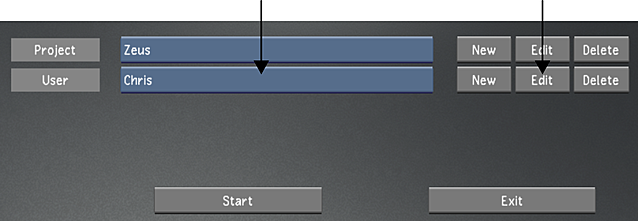
- Edit the user settings. Use Reset to reset all settings, from every menu, to their defaults. See User Configuration.
- To save the edits, click Save User.
- Click Exit User.