The split screen feature lets you divide the screen in two in order to apply separate colour gradings to each half of the image.
Split screens can be moved and rotated.
To add a split screen:
- In the Secondaries menu, right-click a secondary layer button to activate it.
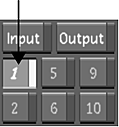
- Enable the Split Screen button.
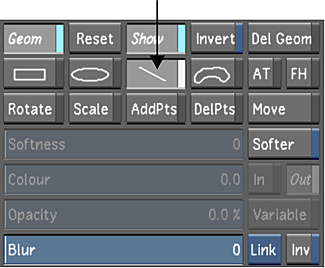
- In the Player, click where you would like the split screen applied.
The split screen is applied horizontally in the spot where you clicked. You can now colour grade this part of the image.
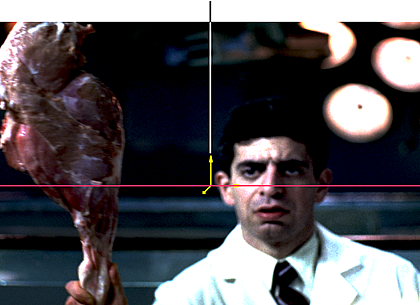
Image courtesy of Technicolor (formerly Toybox)
- To grade the other half of the split screen, enable Outside (see Colour Grading Inside and Outside Secondaries).
- To move the split screen up or down, click and drag the split screen's axis.
- To rotate the split screen, do one of the following:
- Enable Rotate and then drag the axis.
- Right-click the axis and drag.