You can create and store multiple transcode settings for any given RED/ARRIRAW source. All of the transcode settings and their versions are stored in the Library source clip. Because the settings are stored in the Library source clip, you can update the transcode settings in a shot and share those settings with all shots originating from the same source clip. Each shot is still free to use its own version of the transcode settings. You can also share the transcoded media with other timelines that use the same shot, eliminating the need to transcode footage that has already been transcoded.
You can use the Transcode Version box to create, update, load and delete transcode versions.
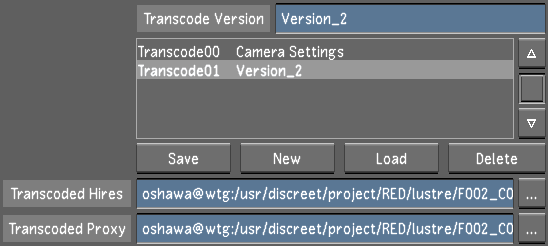
To create a transcode version
- Select a shot from your storyboard.
- Type a name for your transcode version in the Comment field.
- Click the New button.
- Adjust your transcode settings.
- Click the Save button.
- You must click New before you start editing the settings, otherwise you will be editing the currently selected Transcode version.
- The default version of the transcode settings is labeled "Transcode00 Camera Settings". These settings are from the camera, as stored in the metadata of the R3D/ARRIRAW file. These settings can be recalled at any time by enabling the Camera button.
To load a Transcode version
- Select a shot from your storyboard.
- Select a Transcode version from the list.
- Press the Load button.
To update a Transcode version
- Select a shot from your storyboard.
- Select a Transcode version from the list.
- Adjust your Transcode settings.
- Click the Save button.
To delete a Transcode version
- Select a Transcode version from the list.
- Click the Delete button.