The Substance nodes are procedural noise pattern generators, allowing you to create highly-customizable, repeatable patterns such as cells or concentric shapes to use in your Batch or Batch FX process tree.
- Substance Noise node:
- Use this node to generate a noise pattern based on a chosen preset to use as an input for other nodes.
- Substance Splatter node:
- This node accepts front and matte inputs as the seed that you feed through a chosen preset pattern.
To access the Substance nodes:
- Drag the Substance Noise node or Substance Splatter node to the Batch or Batch FX schematic.
The file browser appears, pointing to the default location of the presets:
- usr/discreet/presets/<product home>/substance_presets/NOISE or
-
usr/discreet/presets/<product home>/substance_presets/SPLATTER
Tip: Switch to Proxies view to see a visual representation of the presets.
- Select a preset. Note: The Splatter presets include normal and additive blend versions.
The preset is automatically loaded into Batch or Batch FX.
- If you are working with a Substance Splatter node, attach front and matte input clips.
- Double-click the Substance node in the schematic to access the menu.
Some of the settings in the menu are dependant on the preset you loaded.
- Change the menu settings, as needed. Enable Regen to update the image as fields are updated.
- Optional: Enable Force Tile to ensure that your resulting image tiling is repeatable. In this case, the Crop Output and Zoom options are greyed out.
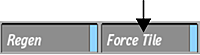
Note: If your rendering network is set up with GPU-enabled Burn nodes, you can burn Substance clips. See your Autodesk Burn Installation and User Guide for installation and configuration information.
To change a Substance preset:
- Select the Substance Noise or Substance Splatter node in the schematic.
- Click Change Preset.
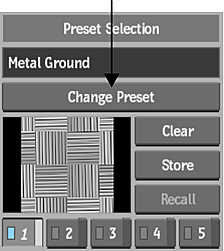
The file browser appears, and you can select a different preset to load.
Note: All menu parameters are reset when a new preset is loaded.