Use the Recursive Clone brush to paint the contents of the result image to another position on the result. Unlike the Clone tool, when brush strokes created while using the Recursive Clone tool are used as a reference when the tool is applied elsewhere, the updated image data will be used.
 Original image .Image courtesy of Buzz Image Group, Inc., and Les Films Stupefiants |
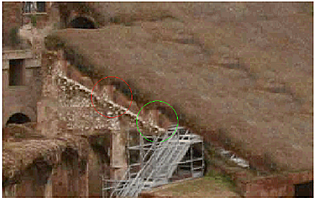 After using the Recursive Clone medium .Image courtesy of Buzz Image Group, Inc., and Les Films Stupefiants |
To use the Recursive Clone brush:
- From the Paint Modes box, select Recur Clone (Y).
- Set the brush size according to the size of the area you want to clone.
- To select the area you want t clone, press Ctrl and click the canvas.
The cursor turns red when you press Ctrl. When you click the canvas, the red cursor is anchored and a green cursor appears.
- Position the green cursor over the destination area and click the canvas.
The green and red cursors are now locked into positions relative to each other and move in tandem.
- To set precise coordinates for the offset, use the X and Y fields.
- Paint on the image.
The image contained within the red circle brush is copied to the region defined by the green circle.