- Regen button
- Enable to dynamically refresh the image as changes are made to the settings.
Repeat Mode Settings
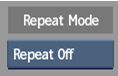
- Repeat Mode options box
- Select an option to fill the empty portions of the frame.
Range Settings
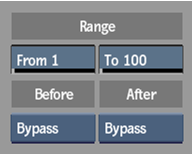
- Range From field
- Displays the beginning of the range of frames that to be impacted by the effect. Editable.
- Range To field
- Displays the end of the range of frames that to be impacted by the effect. Editable.
- Range Before box
- Select an option to be applied before the set frame range. Bypass eliminates the effect, while Cycle repeats the effect.
- Range After box
- Select an option to be applied afer the set frame range. Bypass eliminates the effect, while Cycle repeats the effect.
Effects Settings
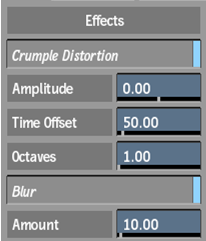
- Crumple Distortion button
- Enable to activate the crumple settings.
- Amplitude field
- Displays the amount of distortion. Increase the value to increase the crumple effect. Editable.
- Time Offset field
- Displays the time offset interval of the crumpling. Editable.
- Octaves field
- Displays the number of layers summed in the operation, from 0 to 10. Increase the value to increase the fractal crumple effect. Editable.
- Blur button
- Enable to activate the blur settings.
- Amount field
- Displays the amount of blur applied to the image. Editable.
2D Transform Settings
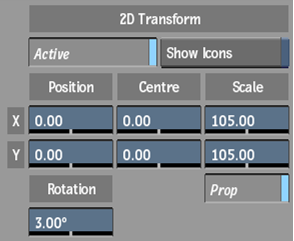
- Active button
- Enable to activate the 2D Transform settings.
- Show Icons button
- Enable to display the vertex editing tools in the image window.
- Position X field
- Displays the horizontal position of the transformation. Editable.
- Position Y field
- Displays the vertical position of the transformation. Editable.
- Centre X field
- Displays the centre point value of the transformation along the horizontal axis. Editable.
- Centre Y field
- Displays the centre point value of the transformation along the vertical axis. Editable.
- Scale X field
- Displays the horizontal scale factor. Editable.
- Scale Y field
- Displays the vertical scale factor. Editable.
- Proportional button
- Enable to scale X and Y values proportionally.
- Rotation field
- Displays the rotation of the transformation. Editable.
Colour Correction Settings
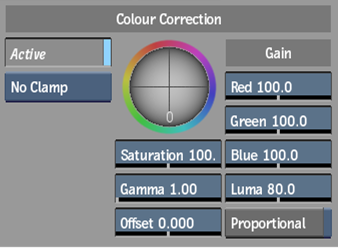
- Activate button
- Enable to activate the color correction settings.
- Clamping box
- Select a clamping option.
- Gain Trackball
- Adjusts the gain of the input.
- Saturation field
- Displays level of colour purity in the image. Editable.
- Gamma field
- Displays the gamma level. Editable.
- Offset field
- Displays a value that modifies all of the colour parameters. Editable.
- Red Gain field
- Set the percentage of colour values in the red channel. Editable.
- Green Gain field
- Set the percentage of colour values in the green channel. Editable.
- Blue Gain field
- Set the percentage of colour values in the blue channel. Editable.
- Luma Gain field
- Set the percentage of luma gain value to display. Editable.
- Proportional button
- Enable to adjust the gain of the colour values proportionally.
Blending Settings
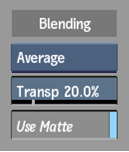
- Blending options box
- Select a logical operation that can be used to blend the front clip and the result clip.
- Transparency field
- Displays the percentage of blending when the result is composited on the front clip. Editable.
- Use Matte button
- Enable to apply the effect with the areas defined by the matte.
Rendering Settings
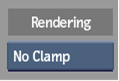
- Clamp Render box
- Select a clamping option for colour and luminance values on output in the 16-bit floating point rendering pipeline.
Matte Output Settings
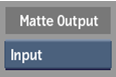
- Matte Output options box
- Select an matte output option. Choose Selective to select the colour you wish to keep.
- Selective Tolerance field
- Displays the tolderance level of the selected colour of the matte output. Editable. Available when Selective is chosen in the Matte Ouput options box.
- Selective Colour box
- Click to enable the crosshair to select a colour in the image to be used as the matte output. Available when Selective is chosen in the Matte Ouput options box.